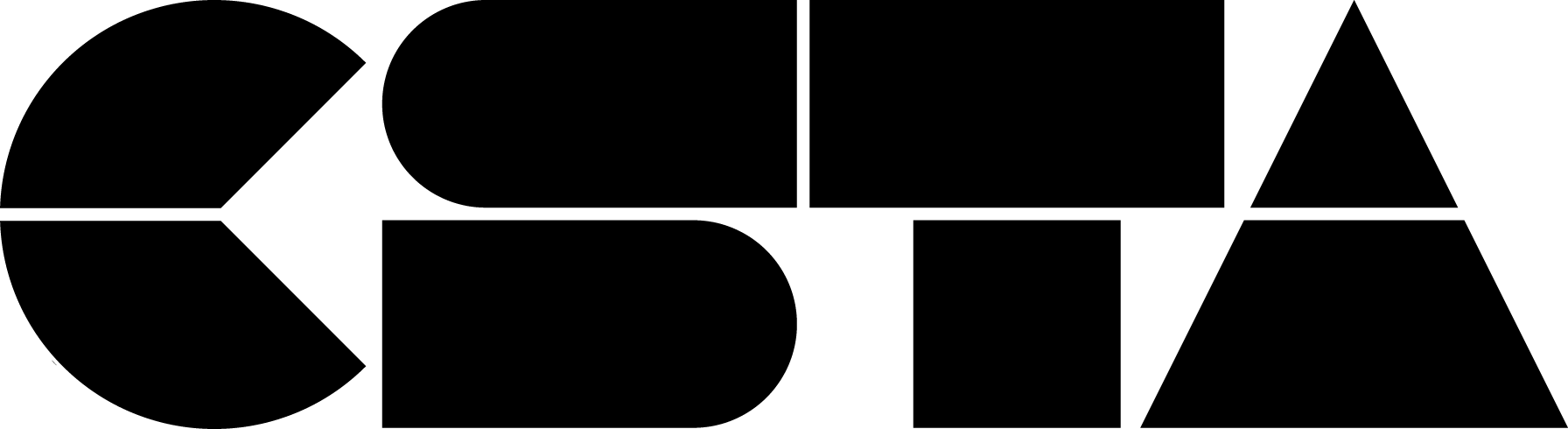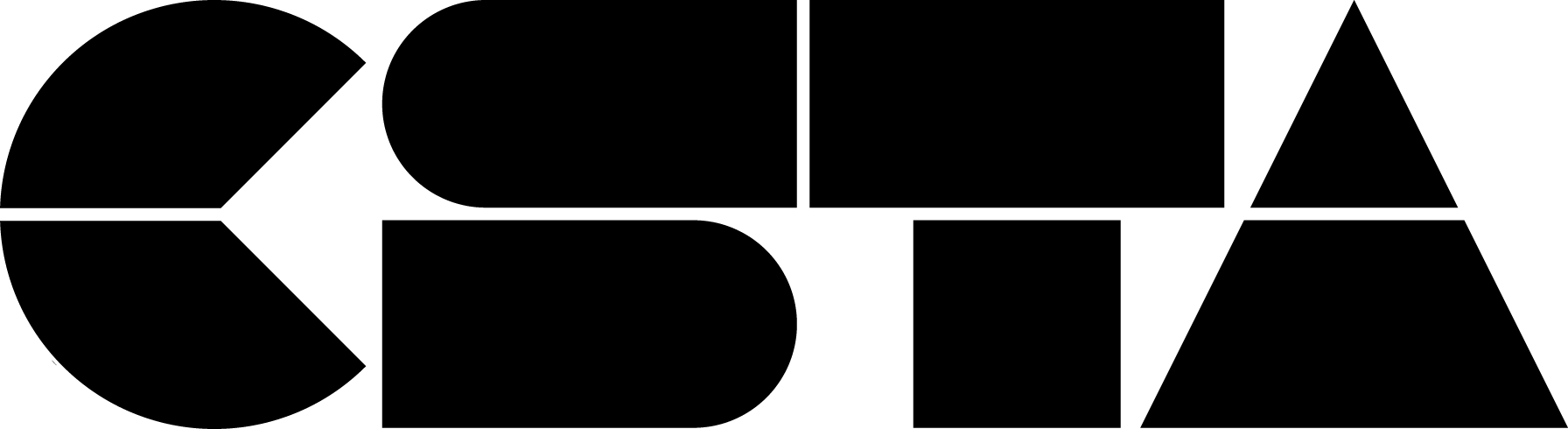This month, we’ve brought together member-driven resources to help support members in celebrating and learning about Hispanic/Latinx Heritage Month.
Full Story
This month, we’ve brought together member-driven resources to help support members in celebrating and learning about Hispanic/Latinx Heritage Month.
Latinx Affinity Group Formed!
Since the launch of the CSTA Virtual Community, CSTA has been supporting special interest and affinity groups with space on the discussion board, and for affinity groups to cultivate meetings and PD/events. Currently, founding members of the Latinx Affinity Group are working on goals and a structure to support CS teachers and advocates that identify as Latinx and Hispanic. The affinity group will be open to all members, and the following goals have been established:
-
Everyone is welcome to the Latinx group.
-
The group shall empower the voice of the Latinx group for the students
-
The group shall identify and communicate problems/barriers in the community
More information about this group will be available soon!
Cultivated Resources
CSTA held a CSTA Engage Meetup focusing on Latinx Heritage Month Resources. Engage is a monthly PD event where members can network and learn alongside other K-12 computer science teachers and advocates for 90 minutes. Yvonne De La Pena from TECHNOLOchicas and CSTA New Mexico Chapter President Yolanda Lozano kicked off our Latinx Heritage Month resource showcase. Below are the resources from the event:
More CSTA Created Resources:
-
We suggest the following article about Latinx/Hispanic heritage month and individuals in STEM.
-
Check out this session video from CSTA 2020 on Equitable Practices: Making Language Accessible in the AP CS classroom (CSTA+ members can view)
-
Check out this session video from CSTA 2021 on Supporting Girls of Color in Computer Science Education (CSTA+ members can view)
-
Check out this session video from CSTA 2021 on Desafíos de la Enseña de la Informática en Español (CSTA+ members are able to view)
Do you have a great resource you’re using in your classroom? Tweet us @csteachers.org.