Learn more about the experiences and community of CSTA Equity Fellows. Presented by: Dan Jones, Lilibeth Mora, Sandra Hartman, Todd Lash, and Toni Dunlap
CSTA+ Membership Required
Login or register to access this content
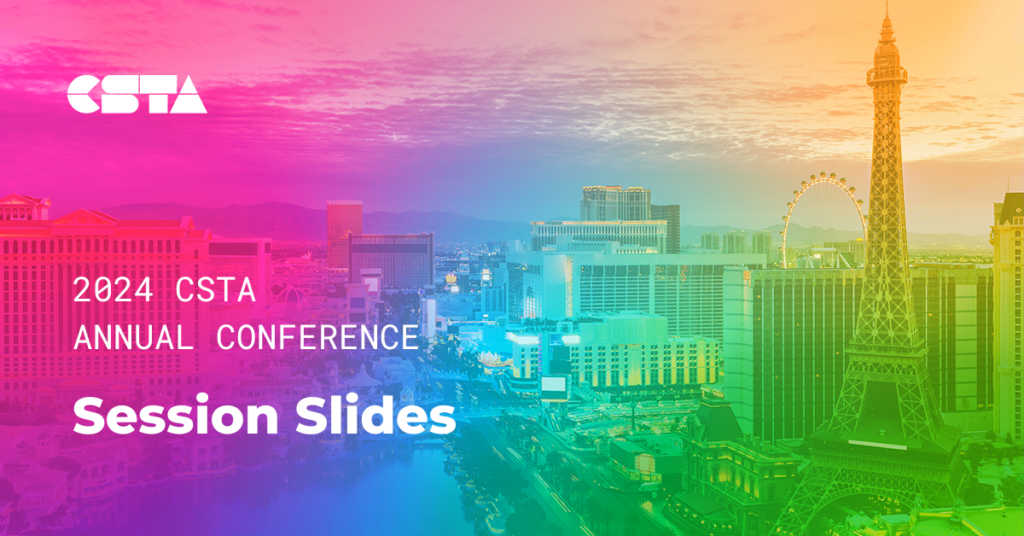
Share this resource:
Share on Facebook Share on Twitter Share via Email Share on LinkedIn Share on Pinterest