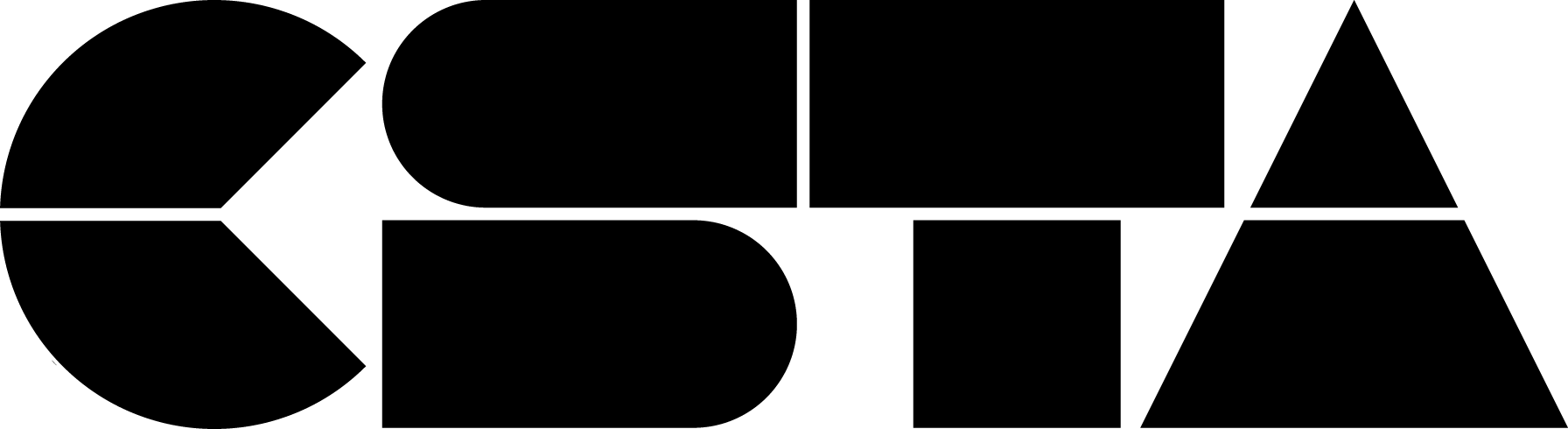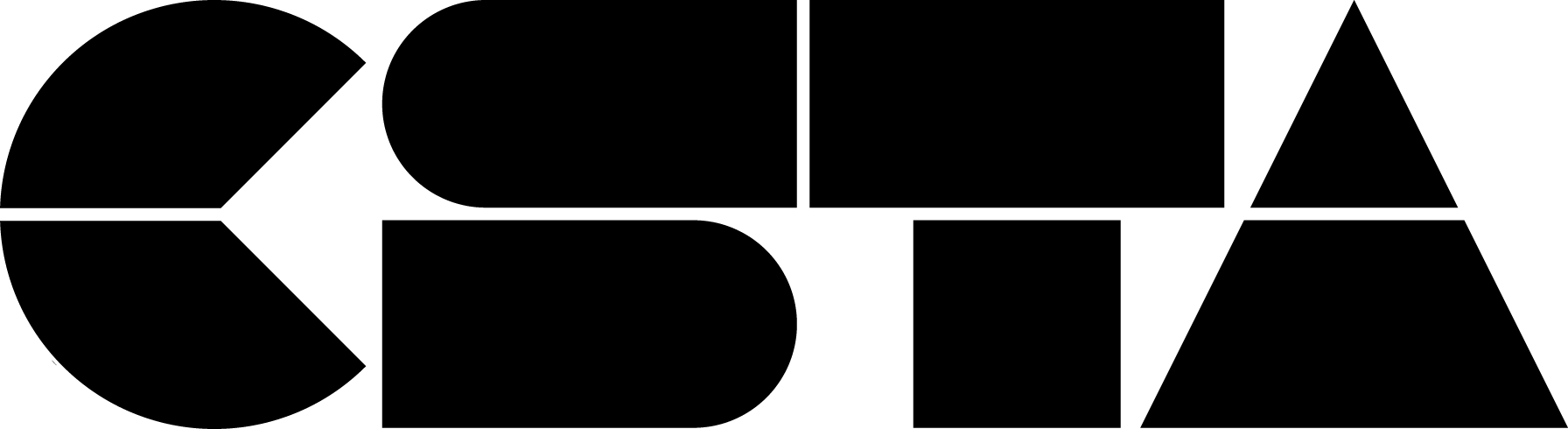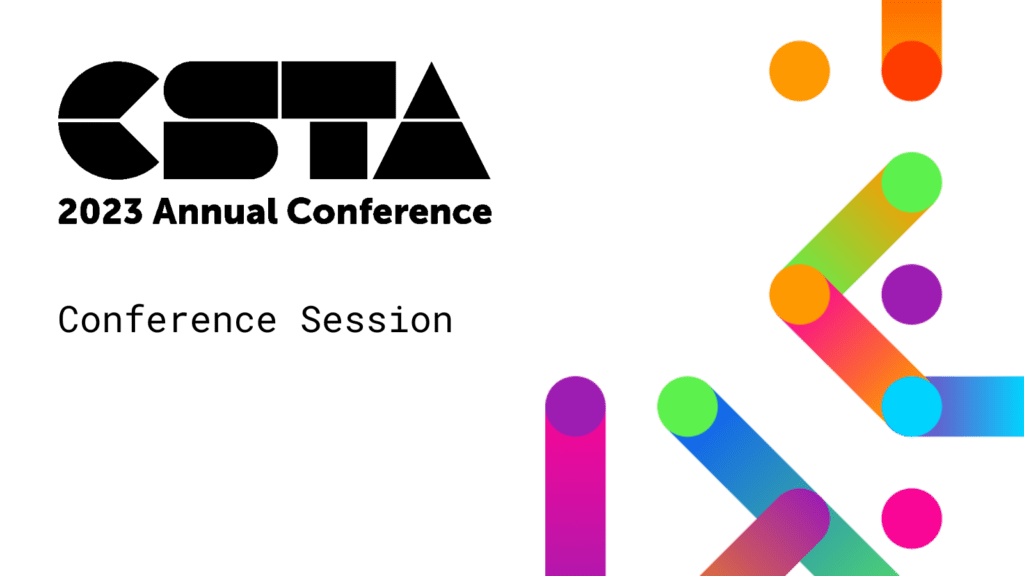The virtual doors to Hopin open at 10:30 AM ET. Grab a cup of coffee and join the 2023 Conference Chairs on the main stage each morning for interesting conversations and an overview of what is happening each day. This presentation will have American Sign Language Interpreters.
CSTA+ Membership Required
Login or register to access this content