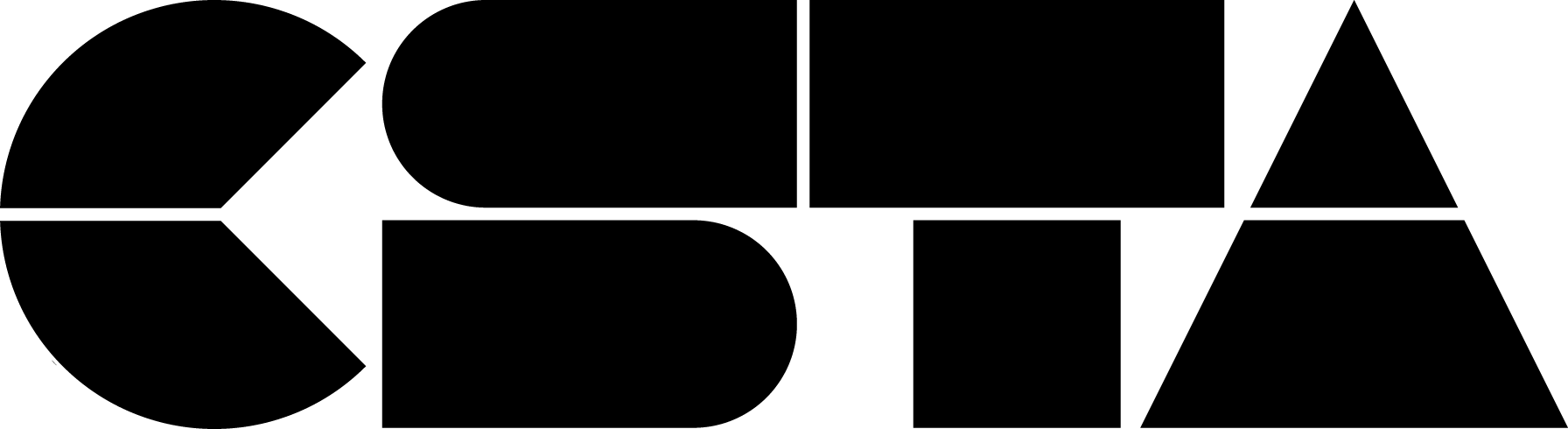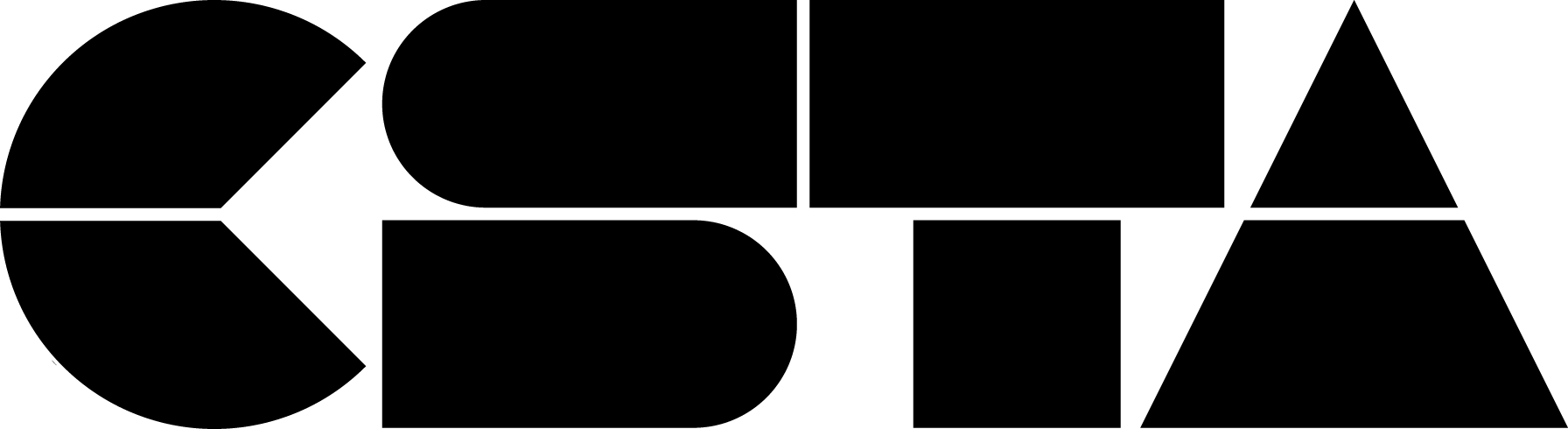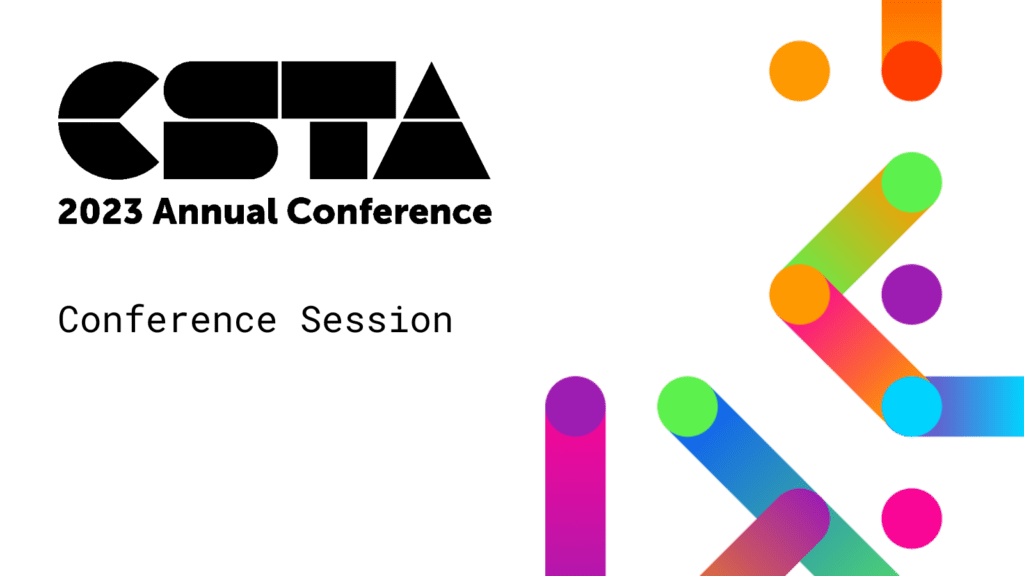Join us for five flashtalks from NSF-funded researchers! Learn about their projects and how they have contributed to our knowledge of how to effectively and equitably teach K-12 computer science education. Topics include: UDL4CS: Including All Learners in K-12 CS Education presented by Dr. Maya Israel — Learn practical ways of applying Universal Design for Learning (UDL) and high leverage practices to support all learners in K-12 CS education. Computational Thinking (CT) in K-12: It’s about Thinking (and Computing) presented...
CSTA+ Membership Required
Login or register to access this content