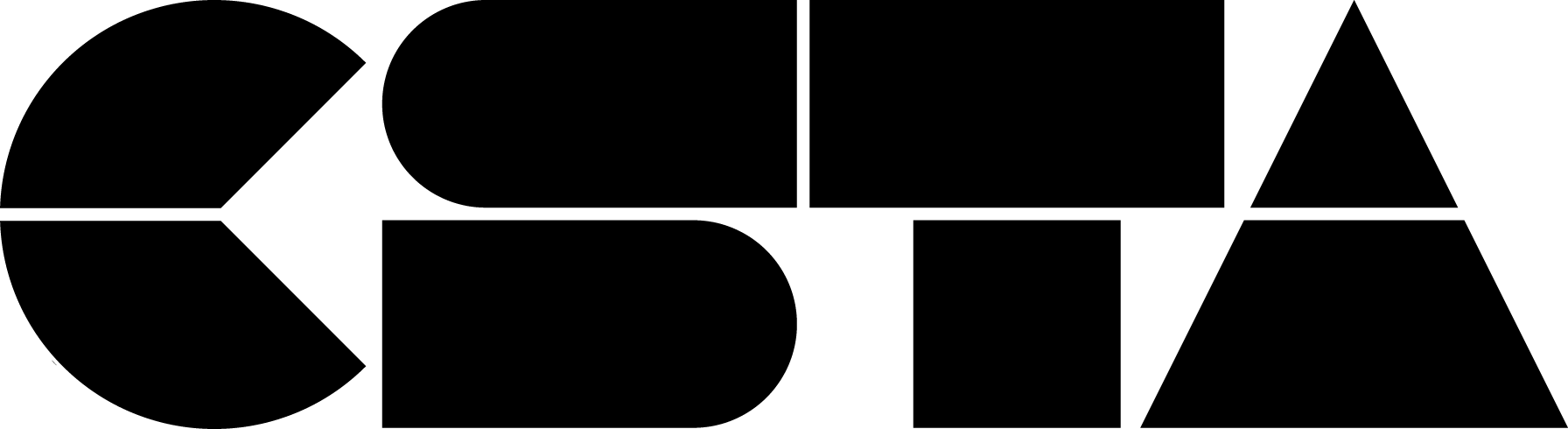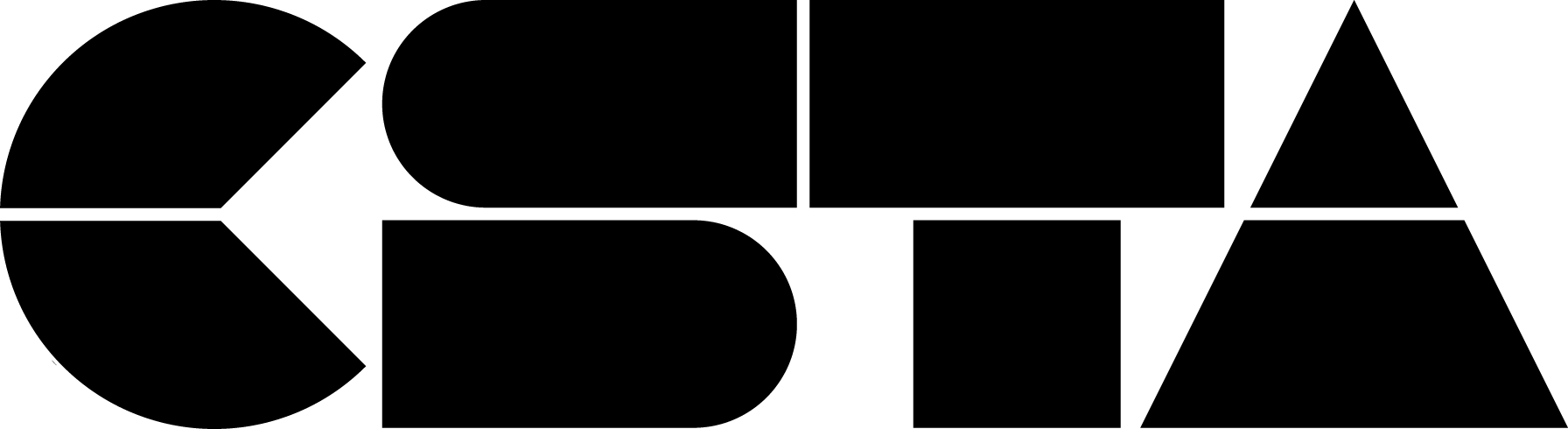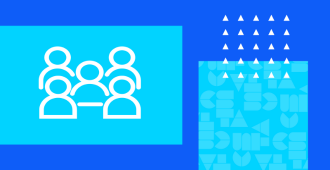Calling all of the Divine Nine members and supporters! Come and join the Black Affinity Group as we celebrate Black Excellence in CS throughout history and into the future! We will highlight student and teacher successes in computing to conclude Black Excellence in CS for Black History Month. Speaker: Victor Hicks
CSTA+ Membership Required
Login or register to access this content