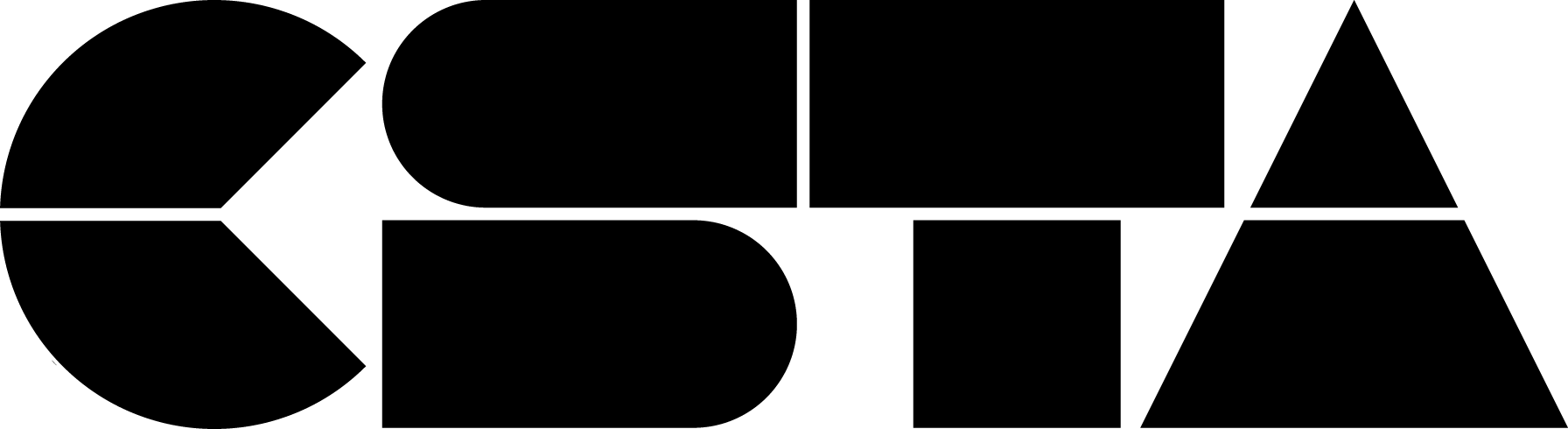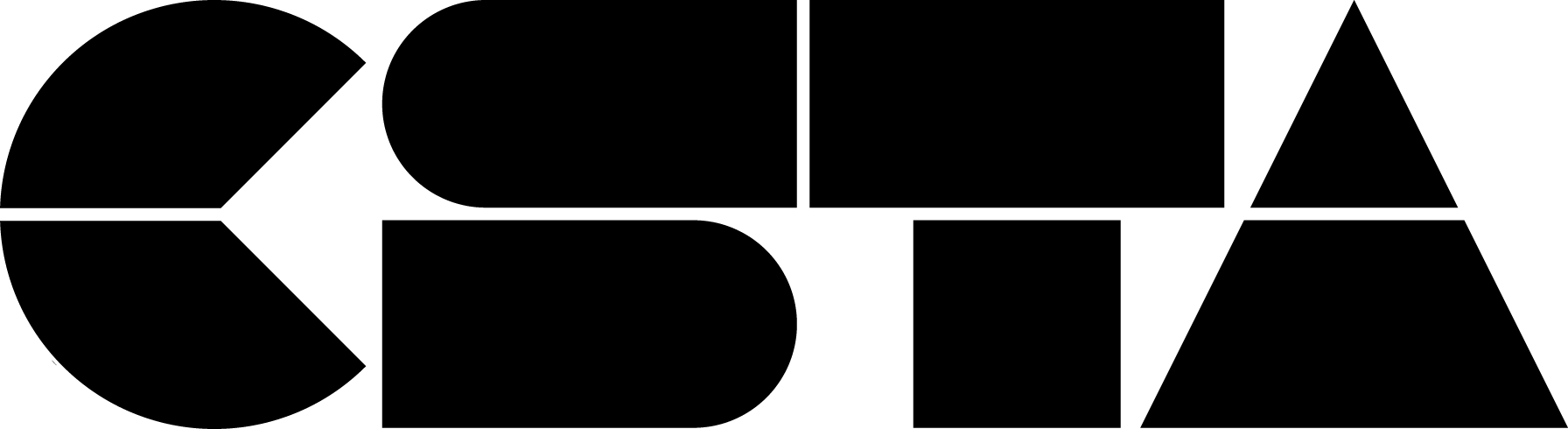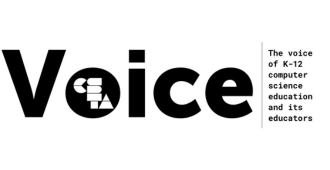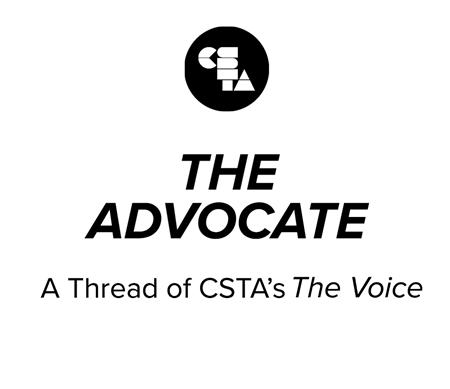
WOW! What a conference! Kudos to the CSTA 2020 Conference Committee – Chair Jennifer Smith and her able committee. Their ability to shift from a face to face conference to a virtual one was just amazing!
Full Story
I had planned on writing more about my first experience at a virtual conference but a couple of things changed my mind: I recently read a blog by my friend Mark Guzdial “Changing Computer Science Education to eliminate structural inequities and in response to a pandemic: Starting a Four Part Series” [https://computinged.wordpress.com/2020/07/13/changing-computer-science-education-to-eliminate-structural-inequities-and-in-response-to-a-pandemic/], and then I watched the conference keynote by Ruha Benjamin, Professor of African American Studies, Princeton University “2020 Vision: Re-imagining the Default Settings of Technology and Society”.
These two things caused me to just stop and say – why haven’t I thought more seriously about the issues of inequity and systematic racism in computing education? Why wasn’t I more aware? I was so focused throughout my career on gender diversity that I didn’t give racial inequity equal thought.
So, what can I do to be a part of the change that needs to happen? While I am retired [and old!] and not in a position to actively engage in enabling this change, many of the CSTA community are. I urge each of you to make time to read Mark’s blog and watch Dr. Benjamin’s video [to be posted to the CSTA library in August] with thoughts about how you can begin this discussion in your schools, classrooms, and among your peers. I’m not able to be on the forefront of these efforts but you can be. All I can do is hope to raise your awareness about these issues much like Mark and Dr. Benjamin have done for me. And I am a good nag ;-). Please take time.
Stay safe, my friends. And keep thinking!