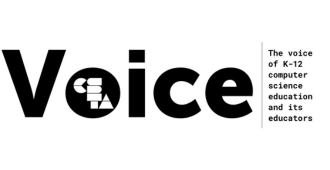Full Story
In this month’s member spotlight, Carlen Blackstone, talks about her experience teaching over the past 40 years, some insight she’s gained, and how she’s still involved in computer science. Read about what she’s learned from teaching computer science over the past 40 years and her excitement around the 2020 CSTA Virtual Conference.
Carlen, can you tell us a little bit about your computer science background?
I was very fortunate to study computer science at Seneca Valley HS in Pennsylvania from 1972-1975 and then majored in mathematics, with a concentration in computer science, at Bucknell University. I chose to work in the business world for two years after graduating and that proved to be very important in teaching my students about how computer science is used in the “real world.” I received my MS in Computer Science from Villanova University in 1985 and have since earned an additional 48 credits of graduate study while attending countless workshops in order to remain current in the field. I started teaching computer science at Emmaus HS in Pennsylvania in 1981 and two years later became involved in the American Computer Science League which enabled my students to compete internationally in learning advanced concepts in computer science and developing strong programming skills. I’m still active in these competitions as an executive team member and helped to coordinate a global online competition this past May because the pandemic prevented the League from having its on-site All-Star contest in Connecticut. Over 1,000 students competed over eight hours using the HackerRank programming platform, Google forms for short problems, Zoom discussions with some of my former students, and live streaming of the closing ceremonies where over 250 students were identified as prize winners. It was incredible to see how much is possible with current technology and lots of coding was necessary to register students, compile scores, and determine winners.
Based on Carlen’s background, we asked her to share the top lessons she’s learned over the past forty years as a computer science teacher and educator.
-
 Continuously learn new ideas: You need to try and stay on top of new technology, more so than teachers in any other disciplines, and commit to developing your knowledge. Many of the foundational concepts are still the same, but programming platforms, languages, curriculum, and teaching techniques have changed drastically.
Continuously learn new ideas: You need to try and stay on top of new technology, more so than teachers in any other disciplines, and commit to developing your knowledge. Many of the foundational concepts are still the same, but programming platforms, languages, curriculum, and teaching techniques have changed drastically. -
Tolerate ambiguity: Many teachers feel like they need to know everything, and that you need to be ahead of your students. I needed to accept that I couldn’t possibly do that in computer science. There are honestly not enough hours in a day to learn everything that I wanted to learn. There were times in my last five years of teaching when I felt I was tired of learning something new because there was always so much more. I had to be OK with that.
-
Accomplish student-oriented goals: In my experience, there are two types of students: those who I channeled in the right direction, and those who I actually taught something to. No matter what, I needed to encourage them to find success, give every student plenty to do, provide lots of feedback, and give them the incentive to keep learning more.
-
Stay in touch with the real world: It is essential that you keep in touch with the business world. Even though I had two years of business experience before I went into teaching, I decided to take a sabbatical leave after my 10th year, so that I could intern at four different companies including Air Products and Chemicals, Pennsylvania Power and Light Co., Bethlehem Steel, and AT&T. The best way that I have kept in touch with the computer science field is by annually reaching out to my former students via email in order to find out what they are doing. Many of my former students work for Google all over the country. More than five of them are professors, two at MIT. They have actually networked with each other as a result of my efforts to keep in touch.
-
Teach yourself and use the resources available to you: I spent most of my career teaching myself, however, there are so many resources that are available today. The learning curve is so much less today because the internet provides ways to solve lots of different problems, especially in coding. “Google it” has become a household phrase and many sites provide online learning such as Code.org, CodeHS, Khan Academy, CS First, etc.
-
Find a mentor: Connecting with other CS teachers with experience has proven important in my career. After retiring, I spent many hours over the next three years helping my colleague who took over the Computer Science program to learn what she needed to know for AP Computer Science A and Pre-AP in Python. As a substitute teacher, I continue to resource others through email and conversation while providing quality instruction in their absence. Having a mentor makes the learning curve so much less than trying to learn everything independently.
-
See time as the most valuable commodity: As a computer science teacher, I needed more time than other teachers to absorb new material and implement curriculum changes, but my district never gave me enough time to learn and implement what I needed. I needed to continually advocate for myself to get the professional development I needed that was actually helpful in both pedagogy and content.
You’ve talked a bit about professional development, what would you recommend for computer science teachers out there?
The best staff development I experienced were the CS4HS workshops at Carnegie Mellon University where they had on-hand individuals to help teachers in a hands-on workshop environment. The CSTA Annual Conferences that I have attended in New York City, Washington, D.C., and Dallas have been by far the best staff development that three days could offer. I had already registered for the CSTA Conference this year in Arlington, Virginia, and am very excited about participating in the upcoming virtual conference.
In the computer science field, and at CSTA, there has been a large focus on equity in the discipline. Can you talk about your experience over the years, and if you have seen more equitable practices and movement to diversify it?
It’s been a hard road for years in terms of equity. Gender equity, in my experience, takes intentional invitation for women to choose elective computer science classes over so many other options. When I intentionally invited women to my classes and worked to provide a social and non-intimidating environment, they were very successful. I have not seen a huge difference in terms of breaking the glass ceiling. A book I recommend, ” Stuck in the Shallow End: Education, Race, and Computing” by Jane Margolis, focuses on why too few Black and Latino high school students are studying CS, and highlights the inequality in American schools. Now that I’m witnessing more access to computer science education at a younger age it narrows the gap because access to technology varies greatly within and outside of school. Recognizing privilege and intentional intervention is vital. If students do not get adequate exposure to it before college, the entire field of technological development will be threatened.
Do any of your students keep in touch with you?
Yes! I’ve collected student contact information, mostly email addresses over the years, from those students who I took to the American Computer Science League All-Star competitions. Twenty-nine of these former students spanning from 1985 to 2018 agreed to host a Q&A session via Zoom on their current career path during the competition.
What is one thing about the quarantine that has surprised you in regards to teaching?
I have honestly been amazed at how successfully districts and teachers were able to navigate and move to online learning with very little notice. The infrastructure to accommodate all students in grades K-12 was created so quickly, and it turned out a lot better than it could have been. What has disappointed me, is that a lot of public high schools moved to pass/fail which put all of the responsibility on the teachers. The bottom line, in my opinion, is that this sets the students up for failure in their need to take personal responsibility for their education no matter what the environment and I know that teachers are going to have a difficult time in the fall. AP students will only have learned ¾ of the material that others did for the same college credit.
What has made you laugh recently?
At the online ACSL competition, a former student of mine who is a current sophomore at RIT, hosted a Breakout Session that included students from Romania and Croatia. They asked this student what his preferred language was during the session, and he responded immediately with “English, of course.” It was really funny because the students were actually asking what his preferred programming language was since it was a computer science competition, but its international flavor influenced the students’ interactions.
Tell us a little about your CSTA chapter experience.
Shortly after Computer Science Education Week was launched, it became important for me to network with other CS teachers. While teaching in eastern Pennsylvania, I actively participated in the Philadelphia CSTA Chapter where we developed some interesting PD workshops over the years. I have tried to reconnect through the Pittsburgh CSTA Chapter since moving to western Pennsylvania this past August.
Would you like to share anything else with members?
Honestly, keep up the good work. Coding is the new literacy in today’s day and age. It’s not easy being a CS teacher; there’s no punching of the clock. Computer science certification is worth pursuing. You are highly valued for what you do. Students need to get access to computer science in high school, if not sooner, and you are essential to making that possible.
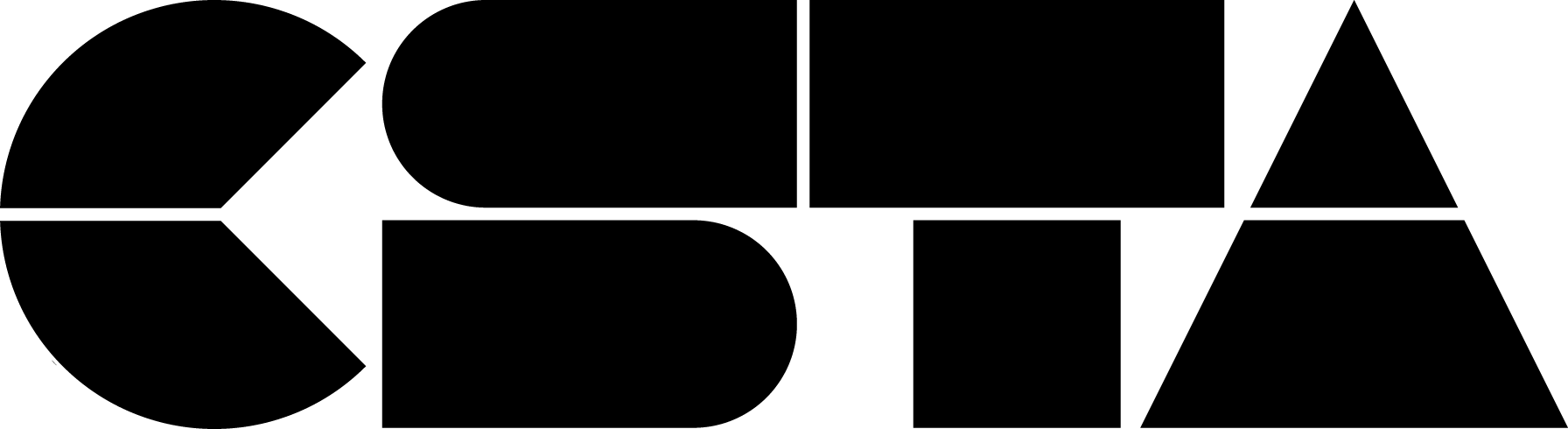
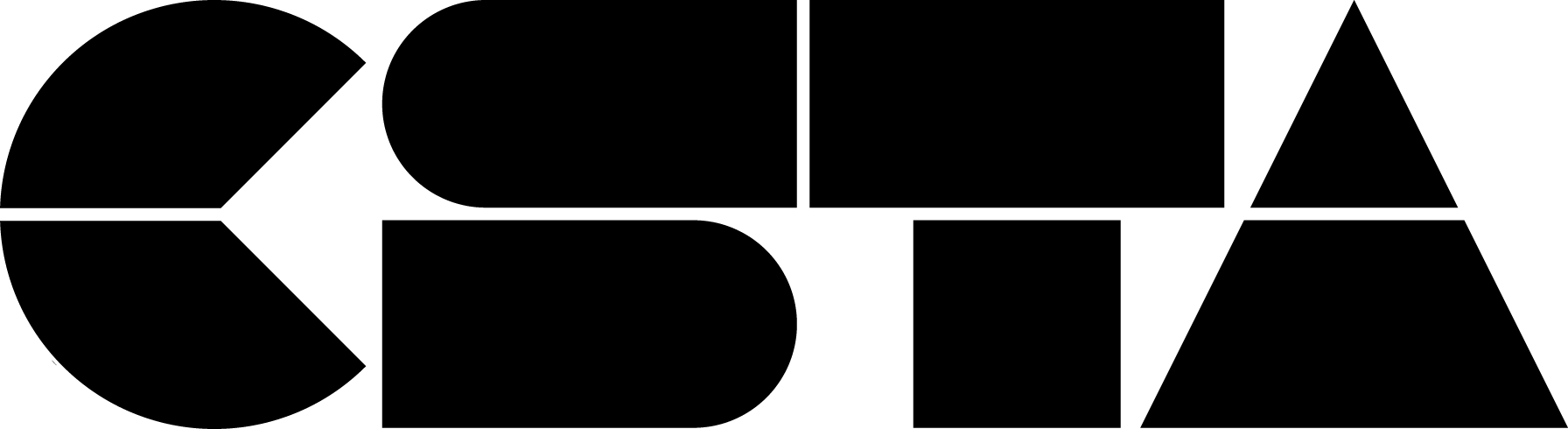
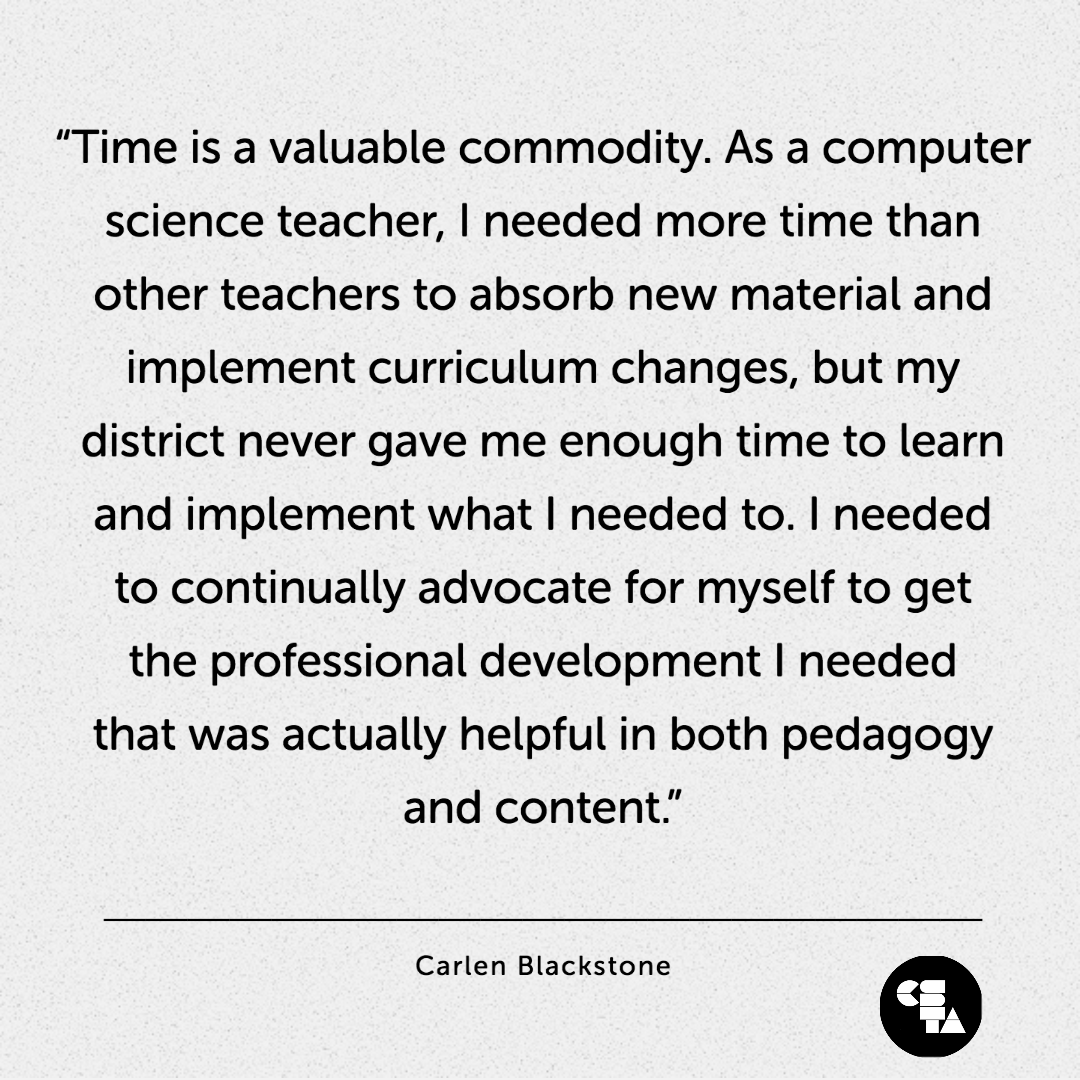 Continuously learn new ideas: You need to try and stay on top of new technology, more so than teachers in any other disciplines, and commit to developing your knowledge. Many of the foundational concepts are still the same, but programming platforms, languages, curriculum, and teaching techniques have changed drastically.
Continuously learn new ideas: You need to try and stay on top of new technology, more so than teachers in any other disciplines, and commit to developing your knowledge. Many of the foundational concepts are still the same, but programming platforms, languages, curriculum, and teaching techniques have changed drastically.