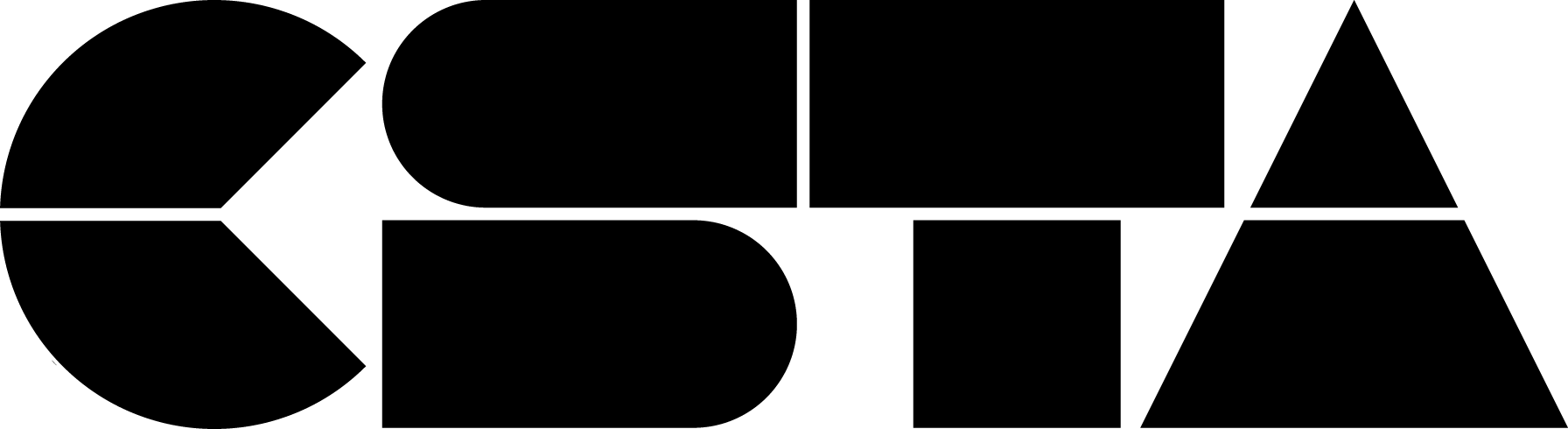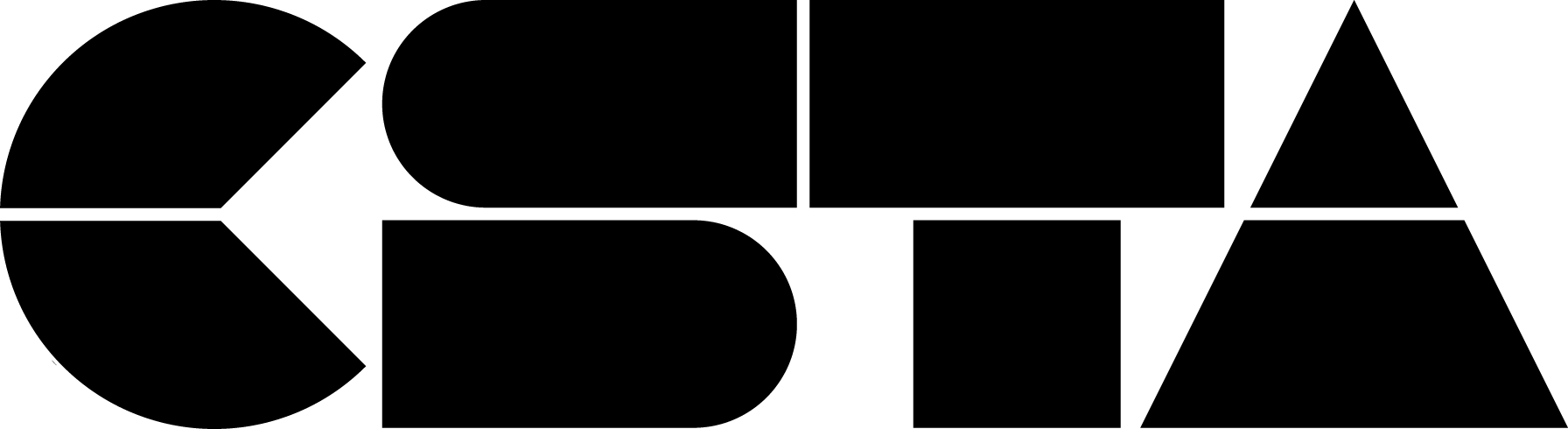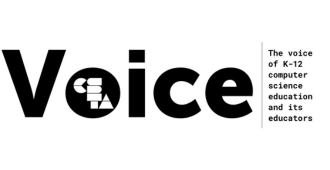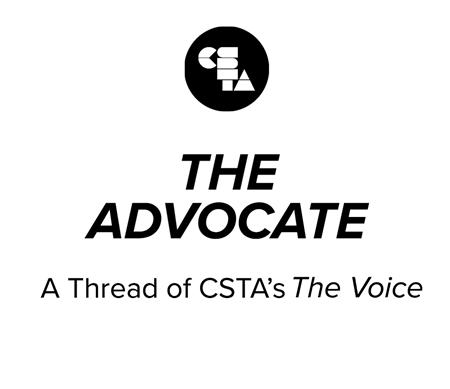
In recognition of #ShutDownSTEM, I decided to take a break from “business as usual” to reflect on ways to use my voice to stand up against anti-Black racism. I also explored ways to incorporate a better understanding of structural racism in my day-to-day work in CS education
Full Story
In recognition of #ShutDownSTEM, I decided to take a break from “business as usual” to reflect on ways to use my voice to stand up against anti-Black racism. I also explored ways to incorporate a better understanding of structural racism in my day-to-day work in CS education. In addition to COVID and school closures disproportionately impacting communities of color in the U.S., the recent headlines and protests over the deaths of Black people are a stark reminder of the injustice and violence that the Black community continues to face. The news has impacted and galvanized people around the world, including in Germany, where I live.
I moved with my family to Germany to set up a new team in Google’s Berlin office, shortly after the 2019 CSTA Annual Conference. It’s only been ten months but it already feels like a lifetime. COVID quarantine and homeschooling exacerbated the difficulties my eight-year-old was having with adjustment to life and school in Berlin. Then one morning, he overheard my wife and me at the kitchen table, upset about the killings of Ahmaud Arbery in Georgia and Breonna Taylor in Kentucky.
We had had general discussions with our son about systemic racism and inequities in both the U.S. and Europe, but a conversation about police brutality perpetrated against Black Americans was one that I was not ready to have. We had the conversation nevertheless. With confusion and tears in his eyes, my son asked question after question that I could not answer. “Why do they treat them differently? Why didn’t anybody protect him? How could they do that if she was in her own home? How do we stop this?” It was difficult as a parent to not have the answers, and even more painful to see the loss of childhood innocence – but all the while I recognized my privilege: Black families cannot avoid these heart-wrenching conversations about literal life and death.
Days later, news of the murder of George Floyd in Minneapolis amplified our frustration and grief. As a family, we joined a local demonstration steps away from the Brandenburg Gate where the Berlin wall once divided the city in two. We listened to speakers and shared tears and outrage with others, including other families and educators.
I don’t know where we go from here, but like most teachers, I understand how important it is to take advantage of a “teachable moment”. I know that there is far more to do than to “show up”, and this includes self-education on how to dismantle systems of inequity in CS education, especially relevant in my day-to-day work. Those of us who strive to broaden participation in computing must acknowledge the structural racism that has prevented us from moving the needle on equity and diversity in computer science, and we need to do the hard work required to fundamentally change CS education so that all students are welcomed and supported.
It’s been an intense morning of reading about active marginalization; the myth of meritocracy; and more tactically, the importance of peer instruction, culturally-relevant project topics, encouragement, and family engagement in CS education. I still don’t have answers, but Dr. Mark Guzdial’s recent blog post “Becoming Anti-Racist: Learning About Race in CS Education” was a great place to start, as he pulls together an initial list of CS education books, resources, and talks. I watched the brilliant Cornell Tech talk on Unpacking Equity from my colleague Dr. Kamau Bobb, who – you’ll know if you heard him as a keynote speaker at last year’s CSTA conference – will energize and challenge you to think harder about “uncomfortable” issues. I was reminded that this is a great time to revisit my old copy of Jane Margolis’ seminal 2008 work Stuck in the Shallow End. I also added to my to-read list from the Anti-Racist Ally Starter Pack, an extensive spreadsheet of reading materials, podcasts, and videos compiled by Tatum Dorrell, Matthew Herndon and Jourdan Dorrell to support those interested in becoming a better ally.
I’m just scratching the surface of exploring the resources above and there’s more to learn, but I am buoyed knowing that there is a supportive and engaged community ready to discuss how we can do better in CS education. I’m proud that CSTA not only made a strong statement in recognizing that Black Lives Matter, but also outlined specific actionable steps to addressing bias. If you haven’t already, I’d encourage you to set up next steps for yourself: continue learning and listening, hold yourself accountable, and come to the virtual CSTA conference in July ready to create and execute on an action plan, including adding the topic of racial equity in CS to your next CSTA chapter meeting. The annual conference will be a great opportunity to connect with the community, learn from one other and the CSTA Equity Fellows, and begin implementing solutions locally.
Yes, there are going to be some uncomfortable conversations, but it’s past time we took real and meaningful action. Our children and students are watching us. When they ask, “How do we stop this?”, we need to respond with confidence that we are doing everything we can.

Hai Hong
Partner Representative
Partner Representative