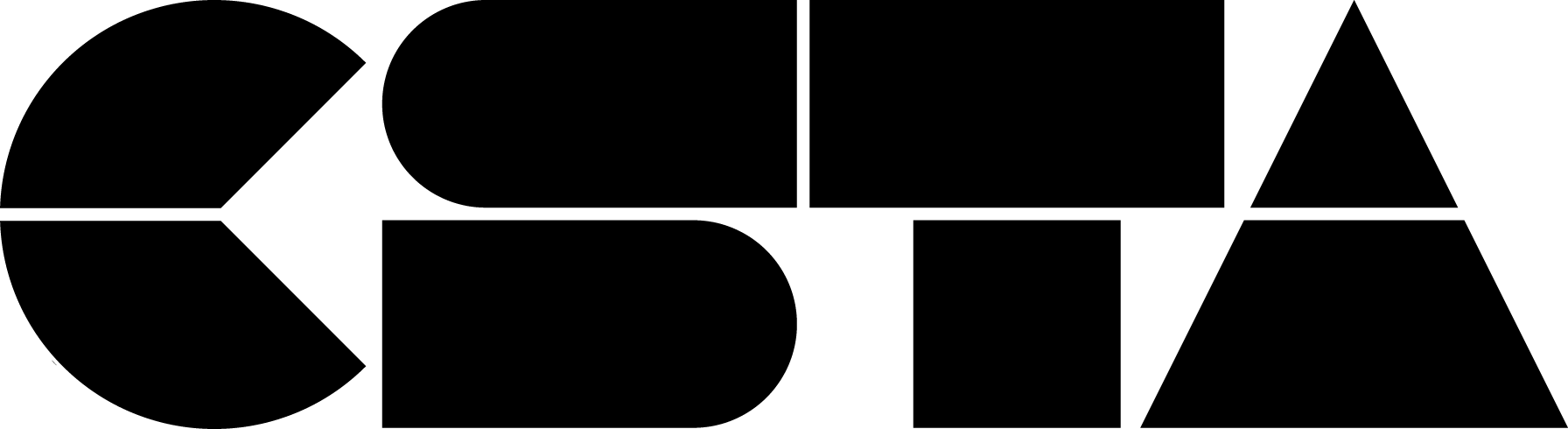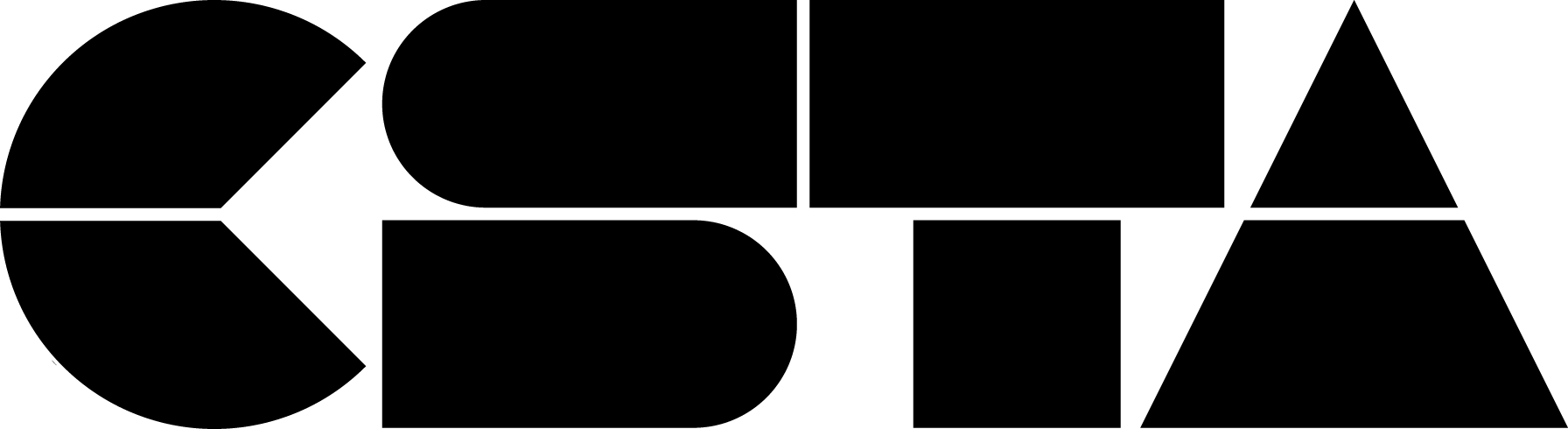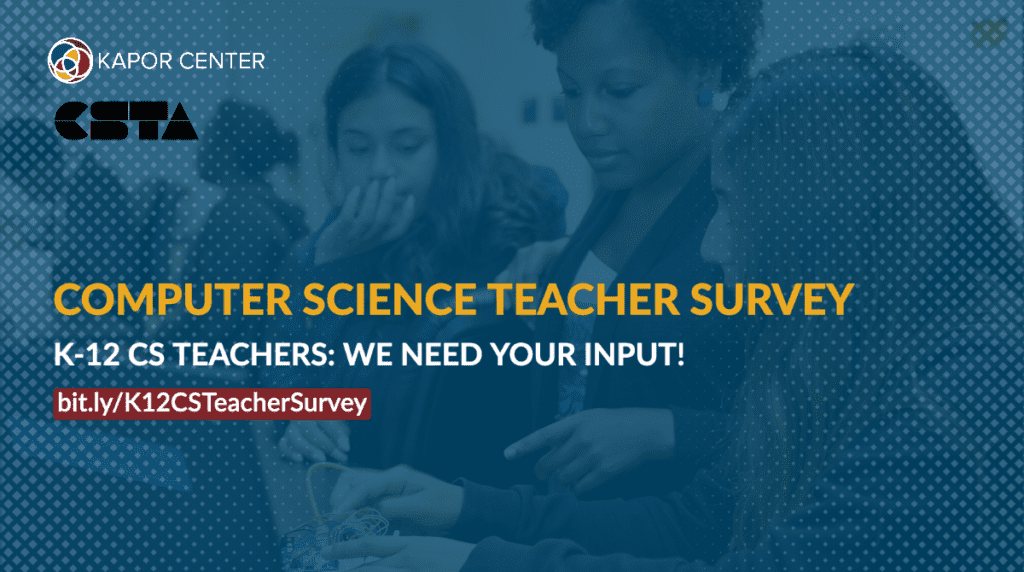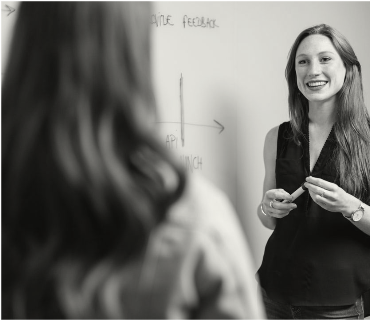
CSTA aspires to be the voice and community of K-12 computer science teachers. To do this effectively, we must better understand teachers, their school contexts, and their needs. That is why CSTA is partnering with the Kapor Center to conduct a comprehensive survey of K-12 computer science teachers in the United States.
We want to hear directly from teachers about their experiences, challenges, and what resources would be most useful to them. And there is no better time than the present Census season. As a national study, we aim to reach as many K-12 CS teachers as possible in order to better understand the landscape of the current U.S. computer science teaching force and to gain insights from CS teachers across regions, grade levels, and rural/urban, high-income/low-income, and racially diverse schools and communities.
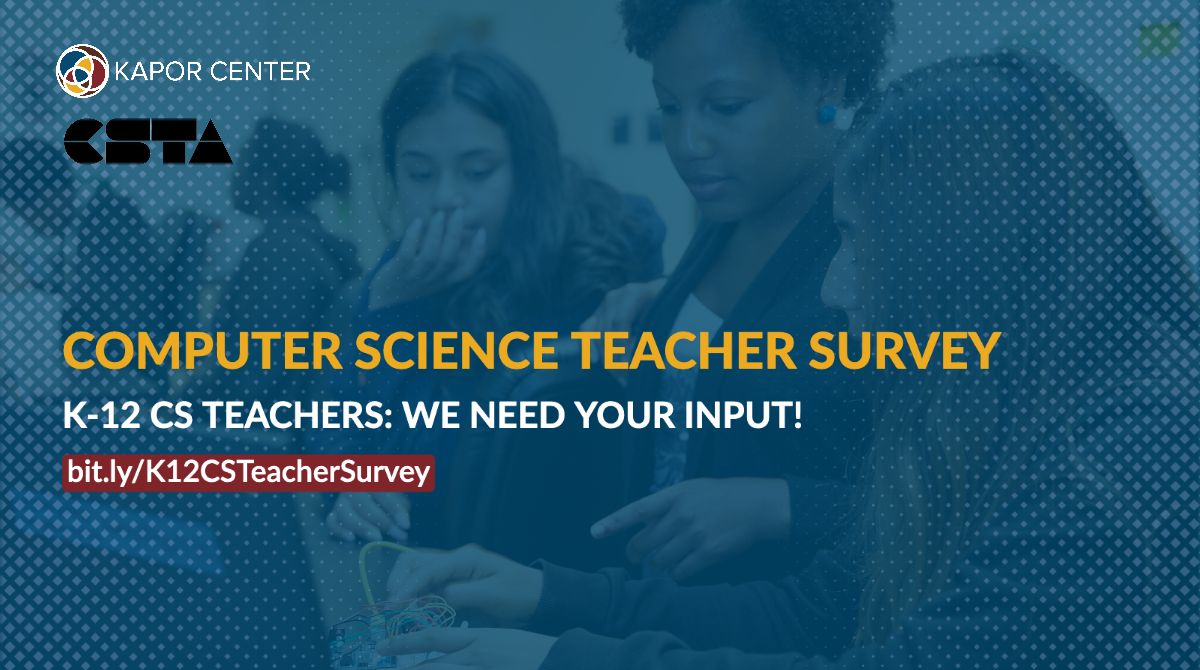 We will share both national and state-level data broadly within the CS education community. Having detailed and current information allows policymakers, curriculum & PD providers, state departments of education, and other organizations to better understand and meet the needs of teachers. Results will be used to make specific recommendations to improve support for CS teachers and expand equity in CS education.
We will share both national and state-level data broadly within the CS education community. Having detailed and current information allows policymakers, curriculum & PD providers, state departments of education, and other organizations to better understand and meet the needs of teachers. Results will be used to make specific recommendations to improve support for CS teachers and expand equity in CS education.If you teach K-12 computer science, we need your voice! We expect this will take about 15 minutes of your time. Responses are confidential and optional.
As thanks for your time, the first 3,000 teachers who complete the survey will receive their choice of a $10 Amazon gift card or a $10 discount on CSTA Annual Conference registration fees. All participants will be entered in a raffle for one of five $100 Amazon gift cards.
Please encourage other teachers to complete the survey.