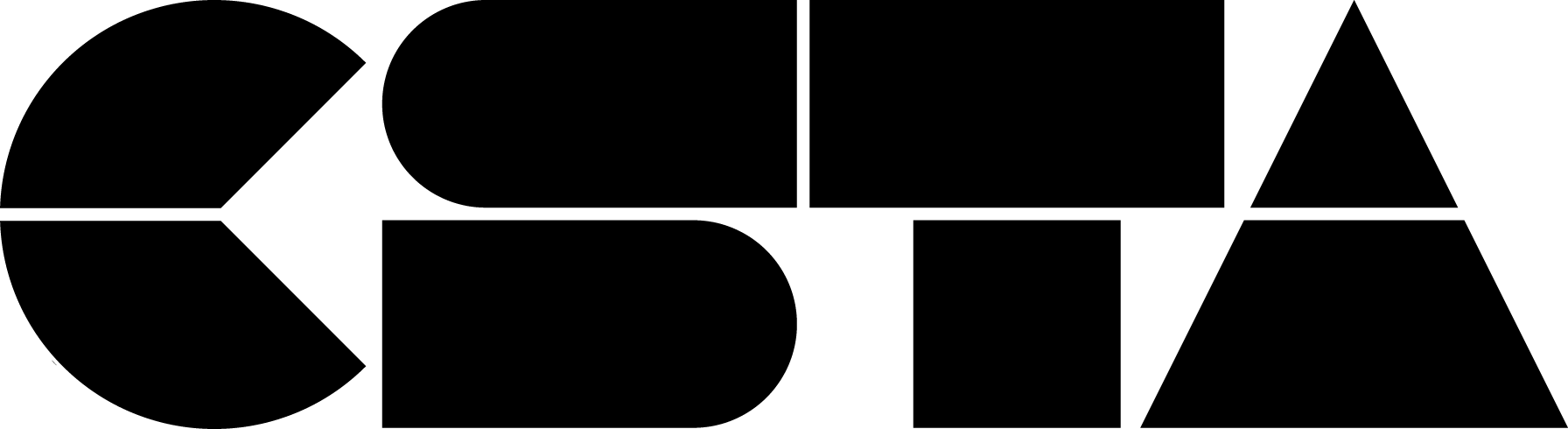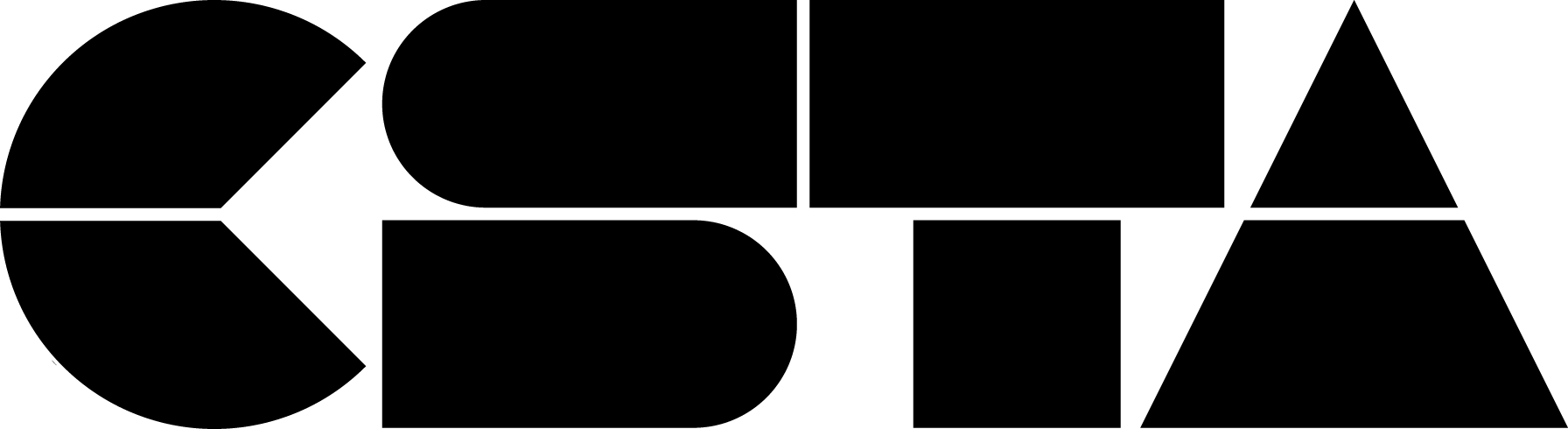We’re looking for CS teacher-leaders to participate in a virtual CSforEL Pilot Program.
Full Story
CSTA is currently looking for CS teacher-leaders to participate in a virtual Computer Science for English Learners (CSforEL) Pilot Year program starting in July 2020.
Computer science is the fastest-growing subject in the U.S., yet English learners are dramatically under-represented in these courses. CSforEL is a new four-year research project funded by the U.S. Department of Education, to attract, retain, and engage English learners (EL) in AP Computer Science Principles (CSP).
We seek CSforEL teacher-leaders who will help us identify and test strategies and develop lessons and materials that effectively support ELs in CSP during our project’s pilot year (2020-21). We will rely on their expertise to develop the professional development in future project years. Selected CS teacher-leaders will assist with testing and evaluating the CS principle interventions that will be implemented during the CSforEL Summer Teacher PD program (starting summer 2021).
CS teacher-leaders will receive great benefits such as:
- being part of a PLC
- increasing CS teaching techniques
- consulting with expert trainers &
- receiving a stipend
Please see this one-pager for program details and complete an application. An informational session is tentatively scheduled for the afternoon of June 12. The application closes on June 26. Contact Erika Burt, CSforEL Project Manager, at erika.burt@csteachers.org, with any questions you may have.