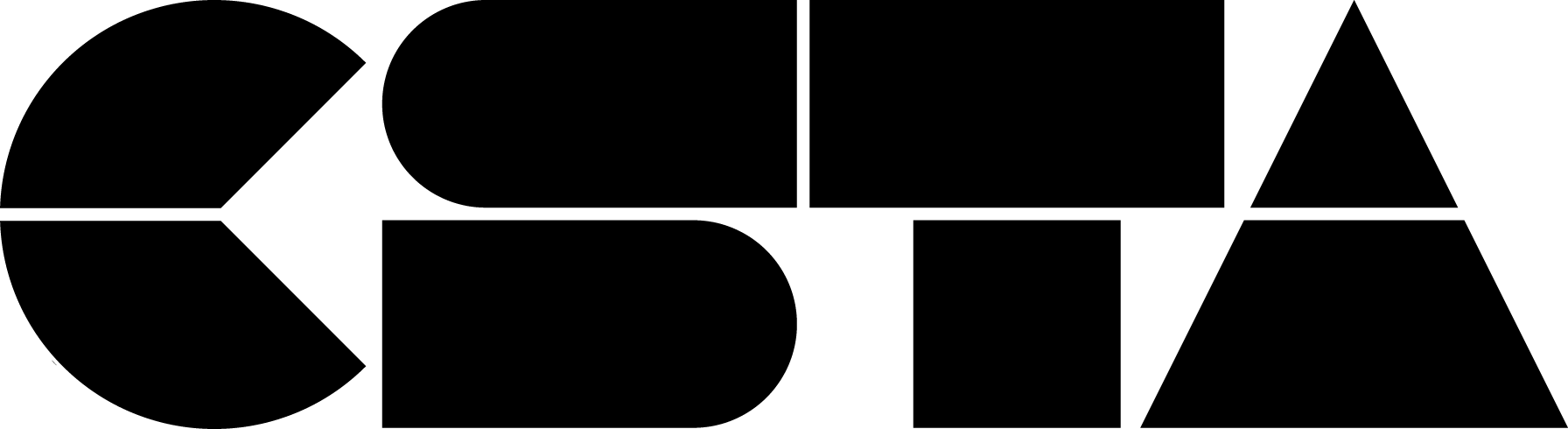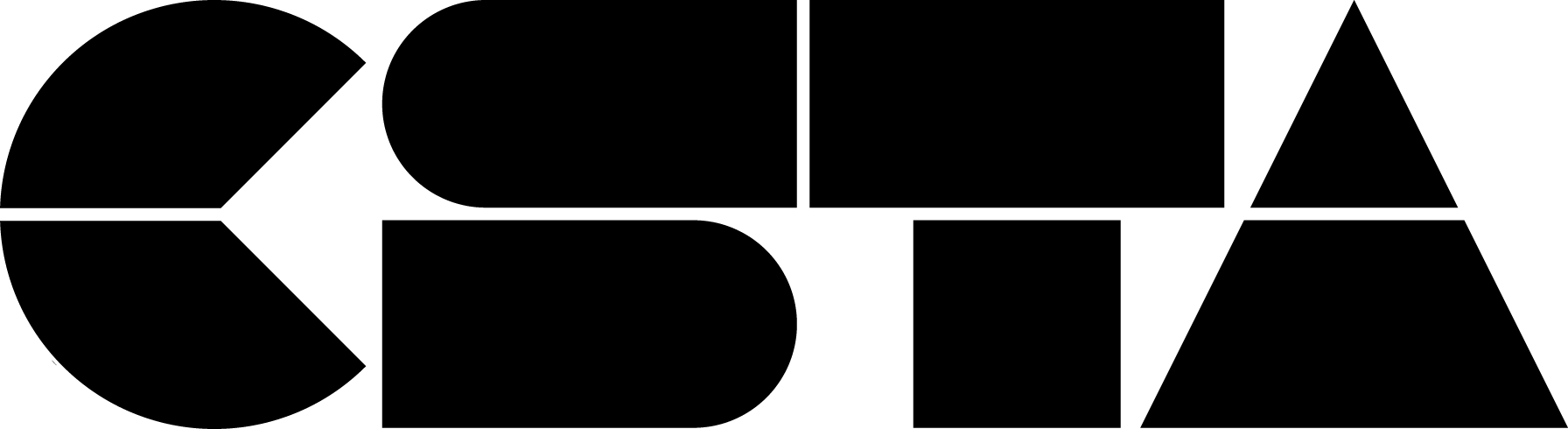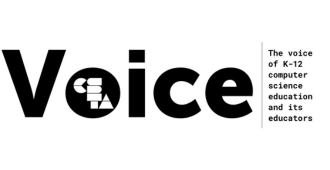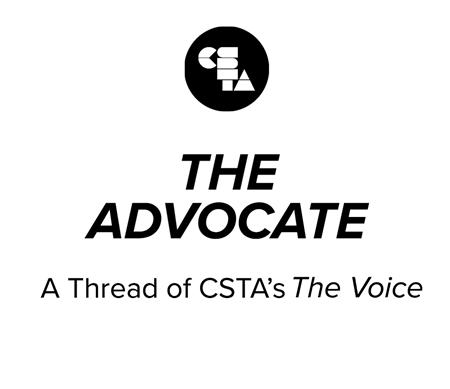
Let’s face it, on a scale from “I don’t believe in crab” to “everything is crab,*” right now everything is pretty crustacean. I particularly don’t know any teachers who are happy: we miss our students, when we can interact with them through online means it is often frustrating, and well, everything is crab.
Full Story
Let’s face it, on a scale from “I don’t believe in crab” to “everything is crab,*” right now everything is pretty crustacean. I particularly don’t know any teachers who are happy: we miss our students, when we can interact with them through online means it is often frustrating, and well, everything is crab.
One thing I keep hearing is frustration about students, in various forms. Frustration that they aren’t showing up for Zoom meetings. Frustration that they aren’t completing assignments. Frustration that they aren’t following directions when they DO try to complete assignments.
One of my favorite psychological theories is called attribution theory. Attribution theory is based on the idea that all humans are natural scientists, trying to understand what is going on around us. Particularly when something bad or surprising happens, we instinctively look for a reason to attribute the outcome to. Here are some negative attributions I’ve heard about students who aren’t showing up and doing the work: they’re lazy, they’re flaky, they just aren’t trying very hard.
Attributions have three “causal dimensions”:
- Stability – is this something that can change (unstable) or not (stable)? Intelligence is considered stable (so a student who doesn’t do well because they aren’t capable can’t fix it through trying harder). “Not trying hard” is definitely unstable because you can work harder one day than another.
- Locus of control – whose fault is it, the person who is making the attribution (internal) or someone else (external). A teacher who thinks their students aren’t completing work because the teacher has assigned too much has internal locus, a teacher who thinks the students are at fault has external locus.
- Control – whether it is controllable or uncontrollable. Students not attending class because they don’t prioritize it is controllable. Students not attending class because their work schedules changed and they can’t get out of it is uncontrollable.
The reason I love attribution theory is because it offers the opportunity to change the way you think, through reattribution. For example, it’s better to think you failed a test because you didn’t study (controllable and unstable) than because you are dumb (uncontrollable and stable). Next time you can study harder, but if you think you can’t do the work then there’s no point in even trying. If you find yourself thinking the worse of yourself or others, it’s worth stopping to think about whether there’s a different explanation, especially if it’s one that leads to you feeling less angry (at yourself or others).
And if you can’t convince yourself to come up with other attributions, I will mention that there are a number of well-known attributional errors. The fundamental attribution error is an extension of “actor-observer bias” – when we make a mistake, we can attribute it to contextual reasons. I didn’t meet the deadline because everything is overwhelming with kids home and I’m trying to work and I’m worried about my parents and⦠But when others make a mistake, we attribute it to internal factors. They didn’t meet the deadline because they’re irresponsible (even if they ALSO have kids, a heavy workload, family they’re worried about, etc.)
Another common bias is the “false consensus effect” in which we think other people are like us, and make the attributions to them that we would to ourselves. It can be hard to be empathetic to people who aren’t acting the way we would (or are) whether it’s about wearing masks or prioritizing homework. However, the path to happiness and less frustration is to at least stop and look for other explanations.
* Onyx Brown, personal communication

Michelle Friend
At-Large Representative