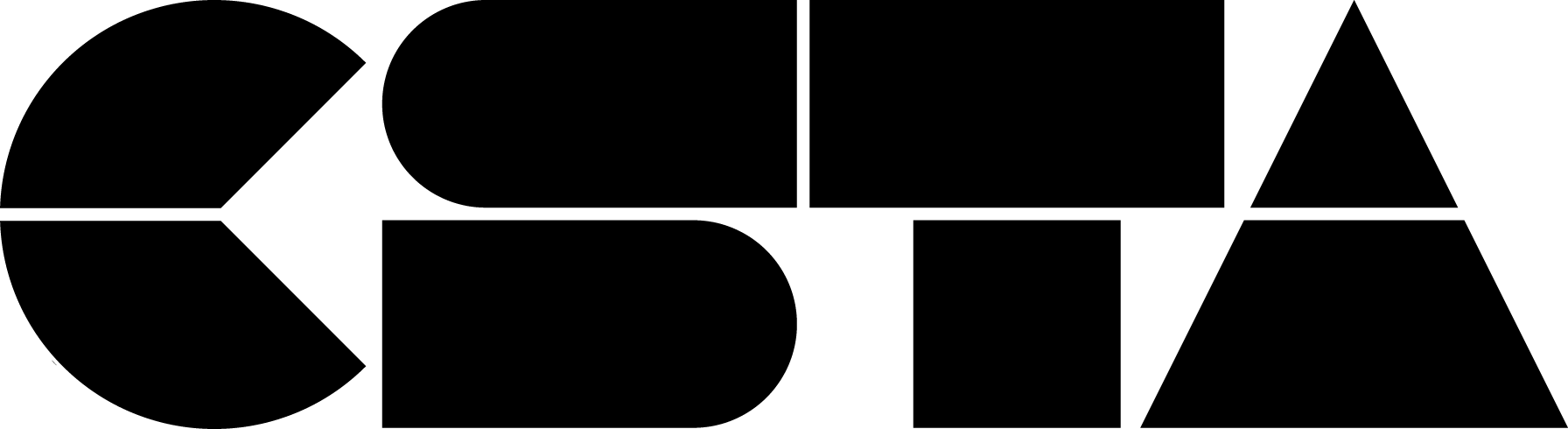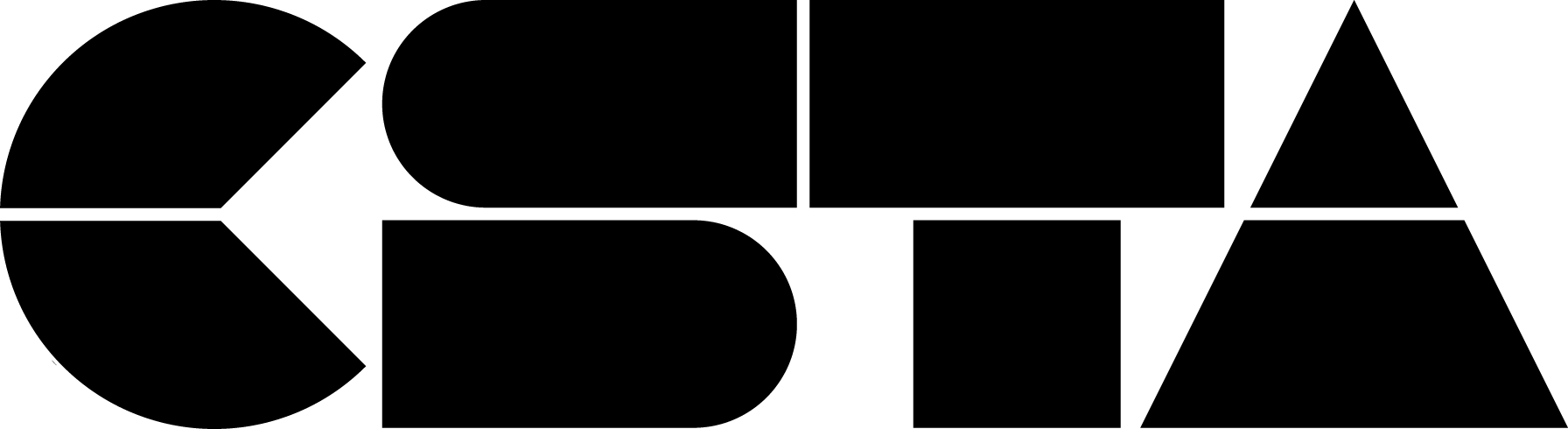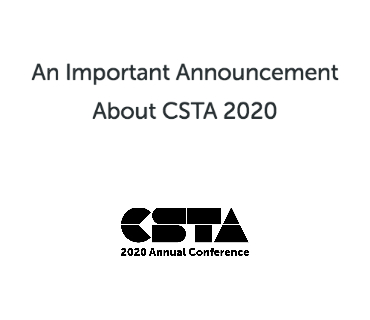
After much consideration, we’ve decided to transition the 2020 CSTA Annual Conference to a virtual conference!
Full Story
The CSTA team has been closely monitoring the COVID-19 outbreak and the health and safety of our membership is our number one priority. After much consideration, we’ve decided to transition the 2020 CSTA Annual Conference to a virtual conference!
We’ve compiled everything you need to know about the CSTA 2020 transition on our website, which will serve as our hub for the most up-to-date information. Please refer to those FAQs for details on your specific event ticket.
If you’ve previously registered for the conference, received a scholarship, or are a conference presenter or partner please look out for another email from the CSTA team later today with additional information specific to your situation.
While the format may be different, we look forward to a great virtual conference – still created by teachers, for teachers – and can’t wait for you to join us the week of July 13, 2020. Registration will re-open in late April and we’ll be sharing more details with you in the coming weeks.
If you have any questions that are not answered on our website, reply to this email. Please note that our team is experiencing a high volume of requests at this time and it may take us up to three business days to get back to you.
Be well and thank you for your continued support of CSTA!