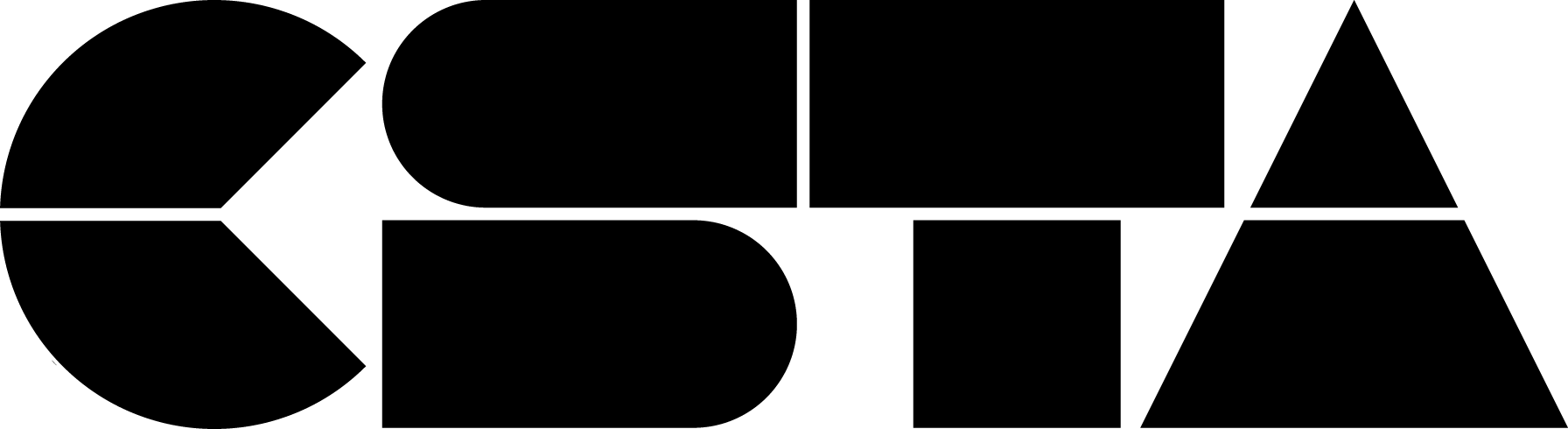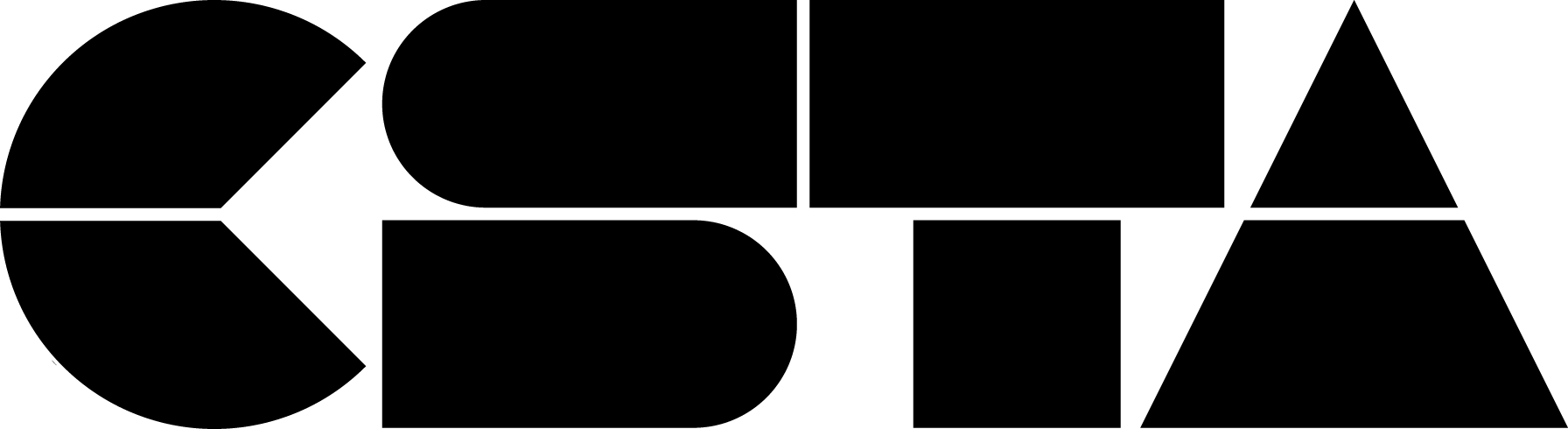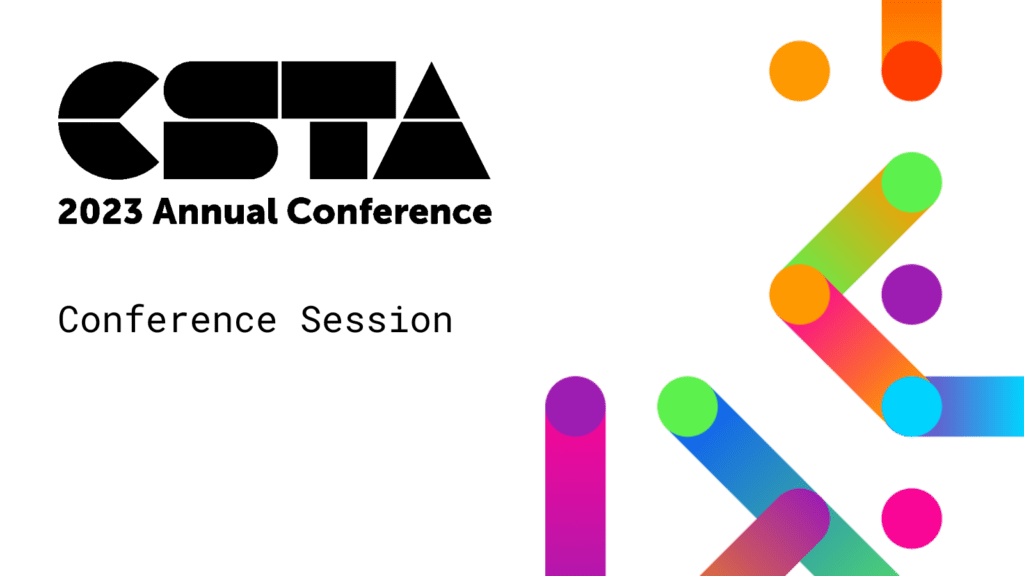As teachers and students work to recover from the effects of the COVID-19 pandemic, more schools are asking teachers to make time for social-emotional learning (SEL). But how can SEL be implemented meaningfully and effectively? This session will explore how tasks that emphasize students’ computational thinking can also complement their social-emotional learning. We use as a reference the framework set out by the Collaborative for Academic, Social, and Emotional Learning (CASEL), including the five areas of social-emotional learning that it...
CSTA+ Membership Required
Login or register to access this content