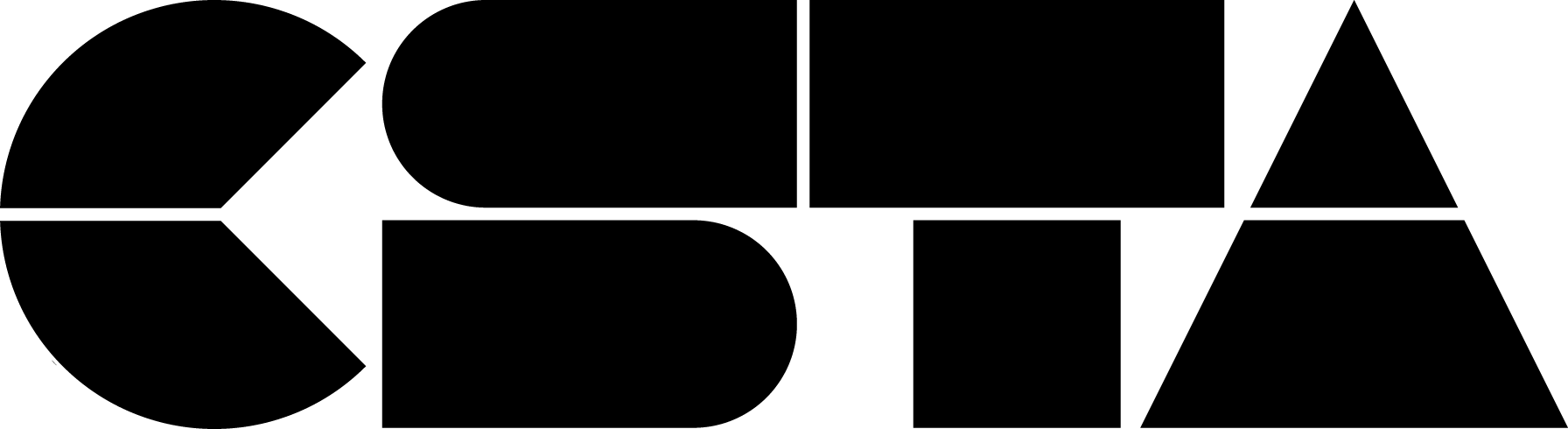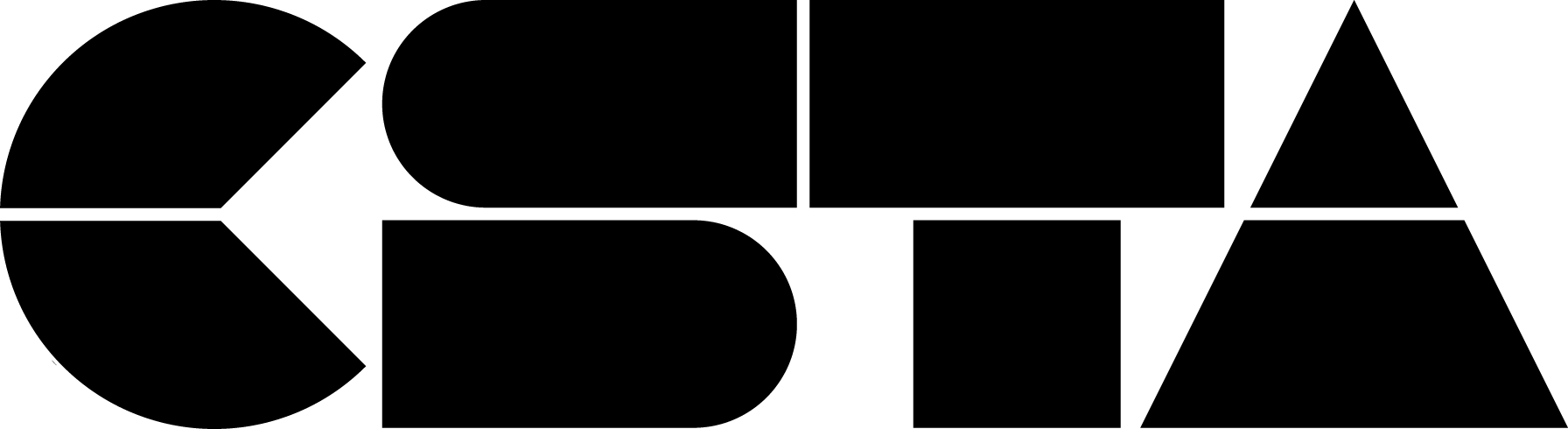Cynthia Brawner (She/Her)
Cynthia Brawner is a National Board veteran teacher with over 25 years of experience. She teaches all subjects: English Language Arts, Math, Science, Social Studies, Writing, and coding to her third-graders at Wadsworth STEM Elementary in Chicago, Illinois. She runs the after-school Computer Science, Podcasting, Inventors, and Videography clubs for grades 3rd to 8th. Cynthia’s educational mission: empower as many students as possible through academic exposure to help students have a voice and reach their full potential. She’s a PilotLight Food Education Fellow, a Field Museum Ambassador, a DonorsChoose Ambassador, A Scholastic SuperSTEM Advisor, a Museum of Science and Industry Teacher Initiative Partner, and a Global Schools Mentor. She holds several postgraduate degrees: an MA in Early Childhood Advocacy and an MS in School Administration. She also holds several certificates from Adobe Exchange Education, ISTE, and CSTA. She is active in the faith-based community and continues to enjoy teaching.