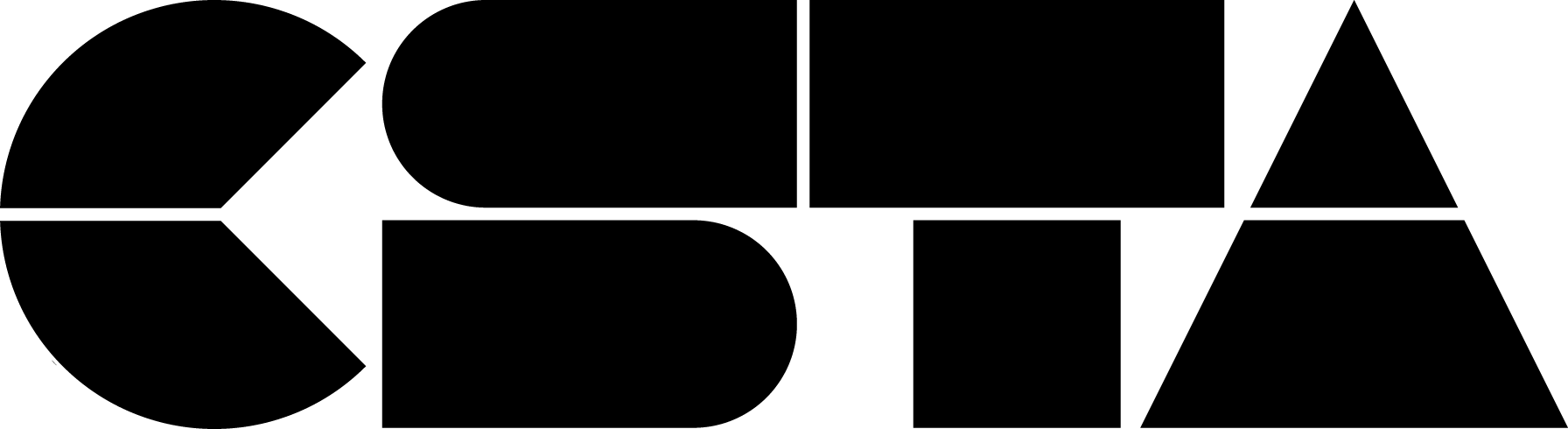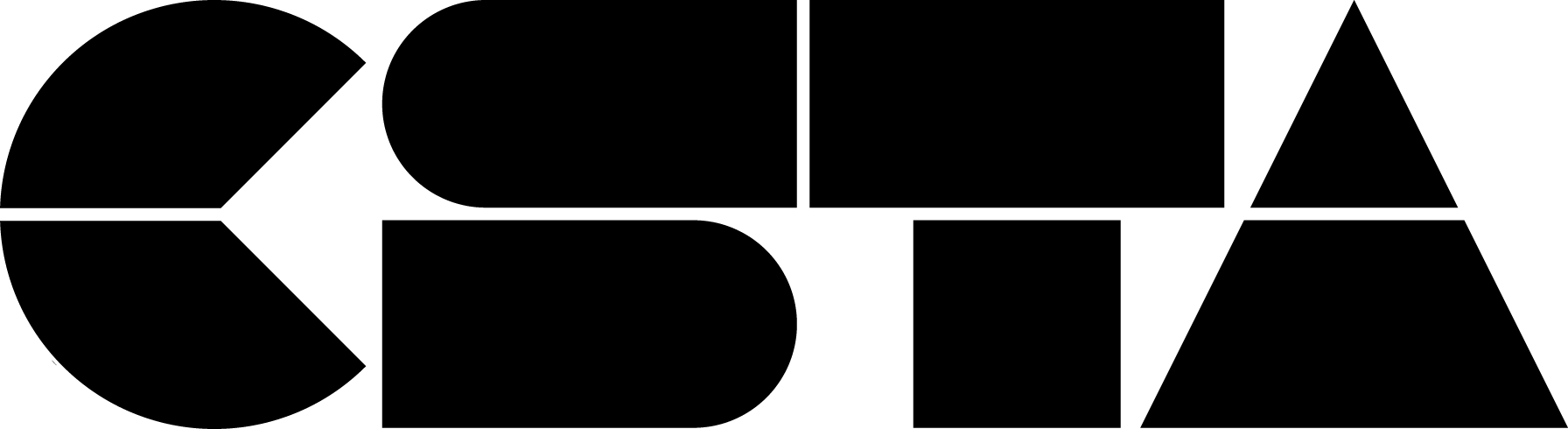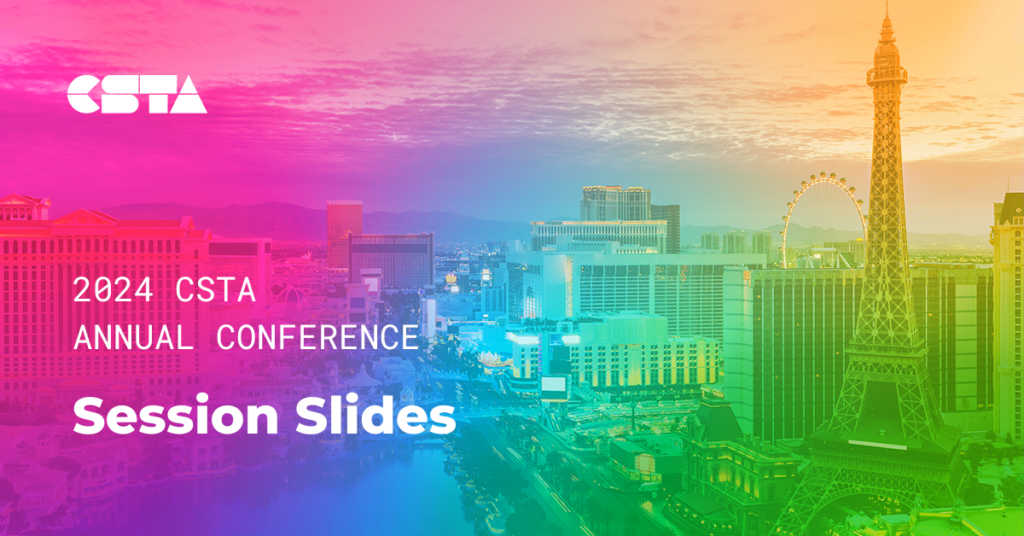This presentation describes several free computer science and math integrated units designed for 5th grade students. The units were designed by a research-practice partnership with a rural school district seeking to provide high-quality, equitable CS instruction at the elementary school level. Presented by: Kaiann Womack and Mimi Recker
CSTA+ Membership Required
Login or register to access this content