Use robotics to help students move from introductory CS to more powerful CS tools. Presented by: Jason McKenna
CSTA+ Membership Required
Login or register to access this content
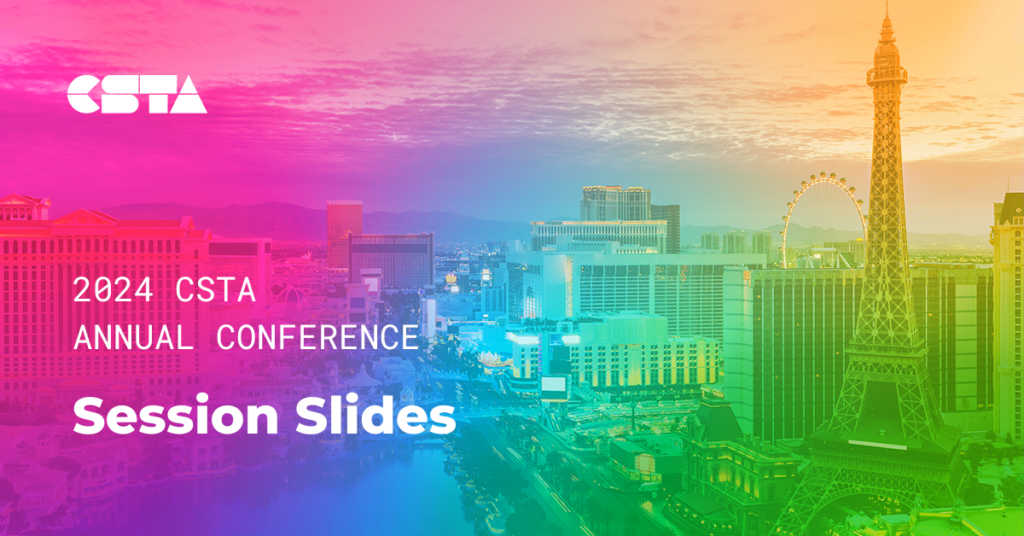
Share this resource:
Share on Facebook Share on Twitter Share via Email Share on LinkedIn Share on Pinterest