How one state worked across the silos to create a comprehensive, statewide approach to cyber education. Presented by: Charity Nix and Nancy Mahlen
CSTA+ Membership Required
Login or register to access this content
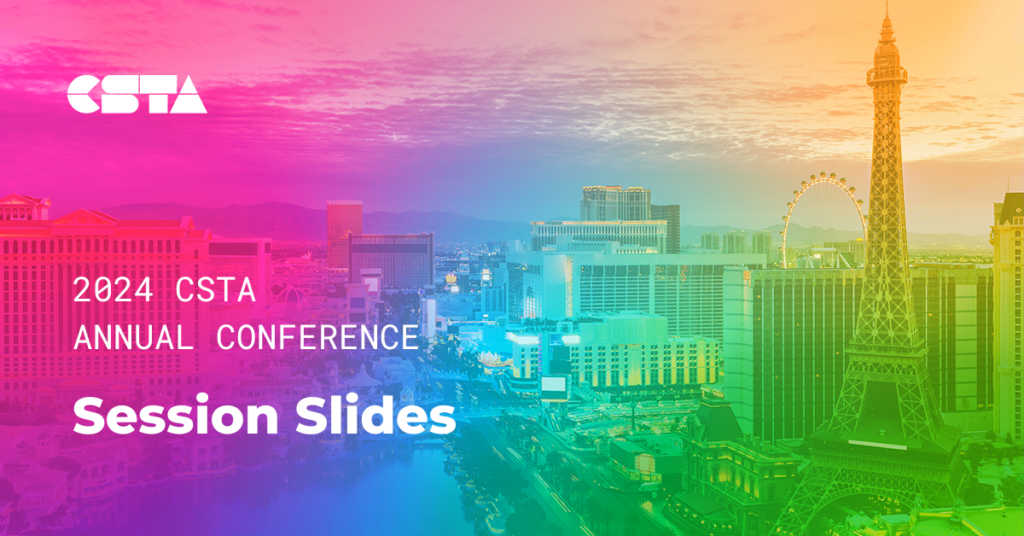
Share this resource:
Share on Facebook Share on Twitter Share via Email Share on LinkedIn Share on Pinterest