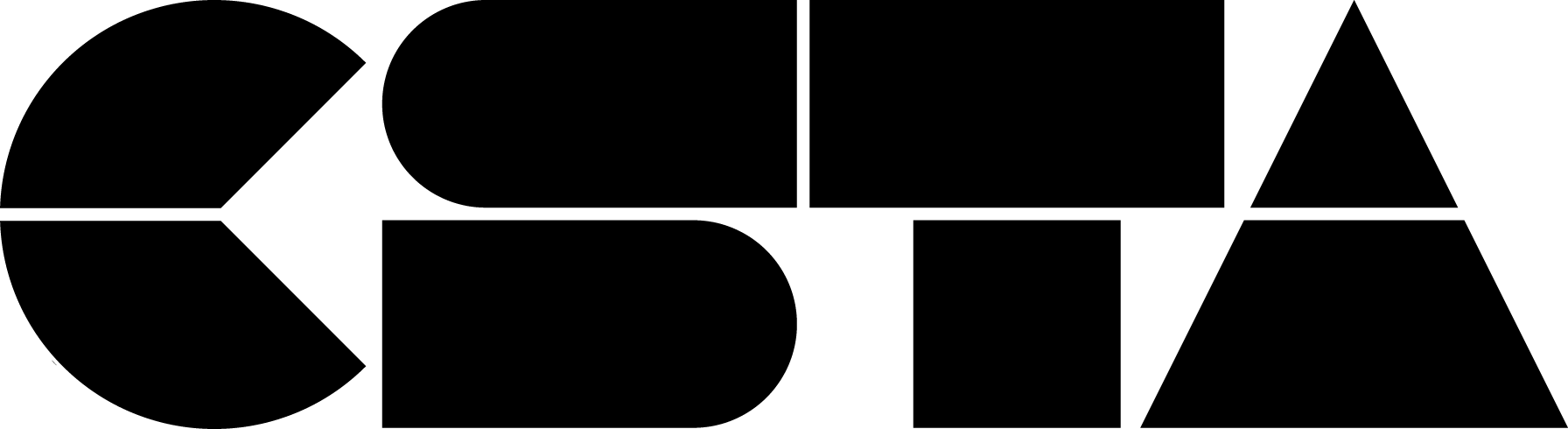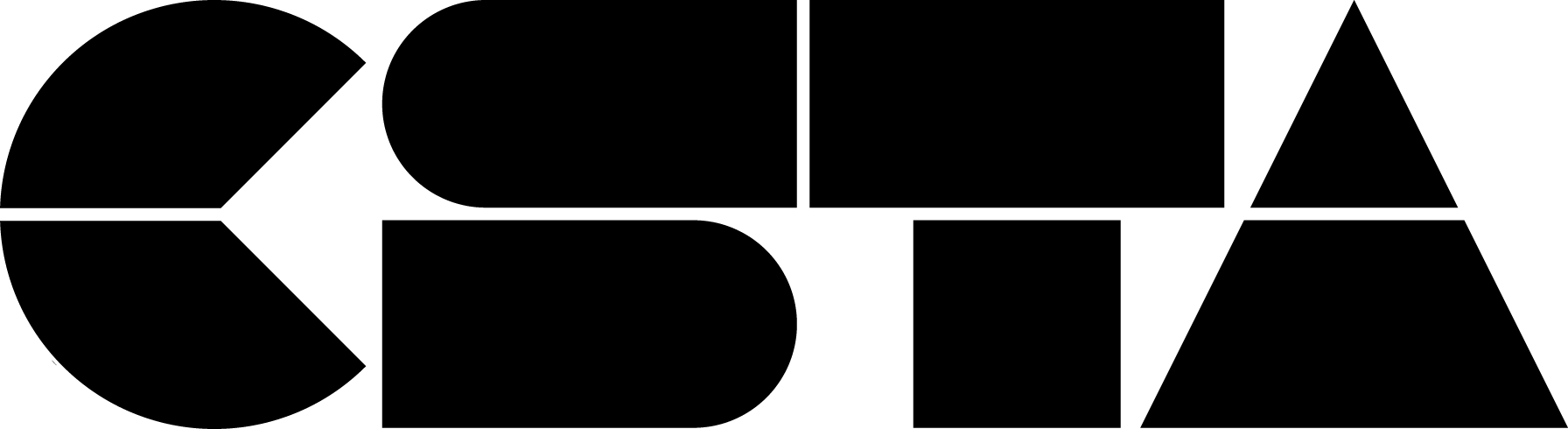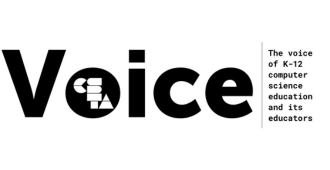Posted by Julie York on May 08, 2023

It took me years to realize that I belonged in computer science—years of working through bias and stereotypes about what type of person teaches and belongs here. To me, computer science was a man’s occupation, something that only those gifted in math understood, and my paint shop and web tinkering meant nothing.
Full Story
It took me years to realize that I belonged in computer science—years of working through bias and stereotypes about what type of person teaches and belongs here. As a child of the eighties growing up in the nineties, even though I found myself drawn to any computer I could find in an attempt to learn how to code websites, MUDs, and more, I was still told that “because you struggle in math you’ll never succeed in computer science.”

To me, computer science was a man’s occupation, something that only those gifted in math understood, and my paint shop and web tinkering meant nothing. Like many women at the time, computer science was not a degree or field that I felt comfortable pursuing or seeing myself in. I was raised to think art had no place in technological fields and that a love for communication and collaboration meant I should pursue other careers. Instead of pursuing computer science, I was told that a degree in teaching and a major in English was going to be more “my speed.”
I think about that now, many decades later, and am thankful for all the opportunities a degree in the liberal arts gave me. I love art, writing, reading, and learning. I love working with students and teaching them how to express and make things. My love of media and people is a powerful part of who I am, and I would never want to undo those years of study.
However, due to those years and my chosen degree: I’ve continued to hear, over and over again literally or by suggestion, that computer science is not a field for me. No matter how much I code, rebuild, invent, learn, or do: there’s a barrier there. There will always be people saying that computer science is for a specific skillset, that people like me do not belong, or that my voice should not weigh as heavily as others.
What a horrible message to tell anyone: you do not belong here. You are not valued here. You have to work harder to prove your worth. No matter how much you love a thing, study a thing, or do a thing— without a specific requirement, set by some unknown group in power; stay in your lane.

Now that I’ve been a teacher for over twenty years, I’ve begun to realize the most important thing: I belong here. The me that loves art, making, collaborating, tinkering, experimenting, talking, and learning: I have a place here. I don’t need to “look” like anyone. I wear my purple and blue hair with pride. I celebrate my bright clothing and neurodivergent thinking. By being myself in all the awesome ways I am, I have provided a space where students and the community understand that they too are welcome. Authentically being unique means that everyone is welcome. It means that I understand not all assignments need to be done the same way, and that not all parts of what I teach are for every student. It means treating my students and community with respect as the humans they are and valuing what they bring to the table to solve problems and create solutions.
I will never be the teacher that turns a student away because they’re not the person I want them to be. I suggest no teacher ever tells a student they don’t belong verbally or through their implied actions. Every student can learn, will learn, and has something amazing to contribute to this broad and exciting world of computer science. As teachers, we are the people who have the opportunity to expose this field to all students: we need to make sure to value every authentic person in our space—including ourselves. Not all students will want to pursue computer science, but they should all have the opportunity to make that decision for themselves after a safe, welcoming experience during their educational years.
My top suggestions for being an authentic educator in computer science include:

- Be authentic yourself. Represent the person you are: with all your complex likes, dislikes, challenges, and strengths. Make mistakes, show them it’s OK. Model that every person has a place in this field.
- Never suggest there is one best way to solve a problem or study computer science. Strive toward an acceptance that there are many ways to learn things and do work in this field. Work with students to refine their skills and learn new methods along the way. Everyone can learn, help them learn.
- Do not turn students away. Teaching is a hard career that involves working with every kind of learner. Ask for help if it’s too challenging by reaching out to guardians or your teacher community. Adjust the lesson content and scaffolding to best support each learner. Computer science will only be truly equitable if all students get to sit at the table: make space for them.
- Support each other. From other teachers to students: show everyone grace and understanding when working with them. Instead of building walls, break them down—and imagine what solutions will then be found.
It’s OK to be yourself and be in computer science. Computer science has space for everyone: for all the students, and for all the interested teachers. Better yet, being authentically yourself is the best way towards more equitable representation in computer science. Both teachers and students need to feel valued, welcomed, and equally important.
About the Author

Julie York has been teaching computer science and media electives at South Portland High School in South Portland, Maine since she was hired in 2002. Hired to teach Video Production, she has gone on to develop and maintain many new classes for the school community that include Animation & Game Design, Digital Graphics, Advanced Technology, and Introduction to Computer Science. Community and joy are two main focuses in her life and teaching: with representation, inclusion, involvement, creating, passion, empathy, and diversity at the forefront of her planning and development. She is married with two children and has two businesses she founded and continues to run for fans of anime and gaming in Maine: Weekend Anime & Games and PortConMaine.