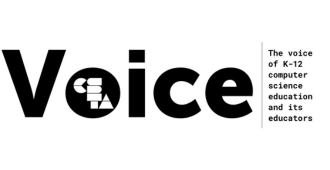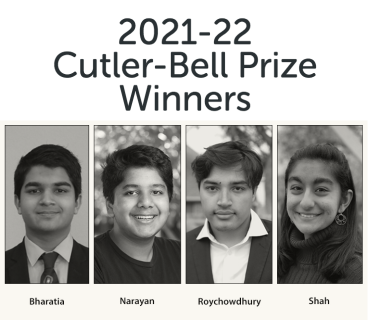
The Association for Computing Machinery (ACM) and the Computer Science Teachers Association (CSTA) announced four high school students were selected from among a pool of graduating high school seniors throughout the US for the ACM/CSTA Cutler-Bell Prize in High School Computing.
Full Story
The Association for Computing Machinery (ACM) and the Computer Science Teachers Association (CSTA) announced four high school students were selected from among a pool of graduating high school seniors throughout the US for the ACM/CSTA Cutler-Bell Prize in High School Computing. Eligible students applied for the award by submitting a project/artifact that engages modern technology and computer science. A panel of judges selected the recipients based on the ingenuity, complexity, relevancy, and originality of their projects.
The Cutler-Bell Prize promotes the field of computer science and empowers students to pursue computing challenges beyond the traditional classroom environment. In 2015, David Cutler and Gordon Bell established the award. Cutler is a software engineer, designer, and developer of several operating systems at Digital Equipment Corporation. Bell, an electrical engineer, is researcher emeritus at Microsoft Research.
Each Cutler-Bell Prize winner receives a $10,000 cash prize. The prize amount is sent to the financial aid office of the institution the student will be attending next year and is then put toward each student’s tuition or disbursed. This year’s Cutler-Bell Prize recipients will be formally recognized at the Computer Science Teachers Association’s 2022 Annual Conference, July 14-17, in Chicago.
The winning projects illustrate the diverse applications being developed by the next generation of computer scientists.
 Harshal Bharatia, Plano Senior High School, Plano, Texas
Harshal Bharatia, Plano Senior High School, Plano, Texas
In his project, Thermocloud: A Smart Collaborative Thermostat, Harshal Bharatia used agile methodology and an interactive design and development cycle. The purpose of this project is to design and construction of a cloud-based collaborative learning thermostat that optimizes the operation of HVAC systems by learning to collaborate and use the best machine learning approach to maximize comfort and energy savings for each system. Using a collaborative cloud-based learning approach across many houses, it learns to adapt the operation of an HVAC system by identifying the best currently-available machine learning approach and uses this approach to maximize comfort and energy savings. With cost-effective hardware, it enables collaboration with other similar thermostats and controls the HVAC system in a reliable fashion. It also supports additional energy-saving features such as multi-story equalizer, blackout mitigation, and user-driven cost versus comfort trade-off. This approach was truly innovative as it was domain agnostic and allowed a very large number of clients to lazily update the route-mapping and the system automatically addressed degradation as a result feedback triggered automatic cluster refinement, model retraining, and strategy selection to improve performance. With more than 34% energy savings, Bharatia patented the novel Thermocloud approach and released it in public-domain at intellicusp.org/thermocloud, as by enabling people to freely save energy, Bharatia hopes the fight against climate change leads to a better tomorrow.
 Yash Narayan, The Nueva School, San Mateo, California
Yash Narayan, The Nueva School, San Mateo, California
Yash Narayan developed DeepWaste. This easy-to-use mobile application utilizes highly-optimized deep learning techniques to classify waste better than humans. A user using DeepWaste can simply point their phone camera to any piece of waste (food, bottle, paper, etc.) and get instantaneous feedback on whether the item is recyclable, compostable, or trash. Narayan was inspired to create DeepWaste after seeing the large volumes of misclassified waste at his local recycling center several years ago. Indeed, DeepWaste solves a critical problem, as inaccurate waste disposal, at the point of disposal is a significant contributor to climate change. When materials that could be recycled or composted are diverted into landfills, they cause the emission of potent greenhouse gases. His project demonstrates the efficacy of an accurate, easy-to-use, scalable solution to augment human performance in waste disposal, accessible right at the point of disposal-an innovative approach applying AI to a large-scale global problem. If DeepWaste improves human waste-disposal accuracy by even 1%, it would be equivalent to removing over 6.5 million gasoline-burning passenger vehicles from the road.
 Shoumik Roychowdhury, Westwood High School, Austin, Texas
Shoumik Roychowdhury, Westwood High School, Austin, Texas
Shoumik Roychowdhury’s project, XNet: A Novel Machine Learning Model for Fast MRI Reconstruction, took inspiration from his own experience with MRIs. This project’s vision is to create an effective and computationally inexpensive Deep Learning (DL) pipeline that can aid medical professionals in capturing MR images faster. The proposed work is a novel generative adversarial network architecture that uses two similar MR images which have been reconstructed from 0.1%, 2%, or 5% sub-sampled k-spaces, as inputs to produce a complete MR image with a peak signal-to-noise ratio (PSNR) equal or higher than full-space reconstructed MR images. This architecture is dubbed X-Net due to the model’s shape looking like the letter ‘X.’ By treating the reconstructed sub-sampled MR images as matrices, X-Net’s generator network can convolutionally auto encode information from two different reconstructed sub-sampled MR images, cross-pollinate features and attributes, convolutionally auto decode the new information, and magnify residual information to create an enhanced image. This resultant image is then sent to the pre-trained discriminator network, which determines whether it is real or fake. Next, the loss functions are automatically updated, and consequently, the generator’s hyperparameters are automatically tuned. This process is repeated for 10,000 iterations until the model is finally trained. This tuned model is now ready for deployment in the real world, aiding medical professionals in providing fast and sharp MR reconstruction. In the future, Roychowdhury plans to successfully deploy and implement this solution across the healthcare industry, implementing this work in two key manners.
 Hiya Shah, Amador Valley High School, Pleasanton, California
Hiya Shah, Amador Valley High School, Pleasanton, California
The main vision of Hiya Shah’s project, titled “Maji: Water Security,” is a mobile application that determines the real-time water quality of your home’s water pipes by using innovative machine learning and building a large database of water quality data to achieve our goal of decreasing water health consequences. Another vision of Maji is to computationally design an environmentally sustainable (lower energy costs and lower water wastage) forever chemical (PFAS) filtration membrane that can relay data to the mobile application in real-time. To scale Maji beyond her city, Shah is am currently working with the U.S. Environmental Protection Agency (as part of the U.S. President’s Environmental Youth Award) to implement it on the IOS App store for residents across the United States to use. In the immediate future, she seeks to develop the application for the Google Play Store and reach unincorporated areas and the global market by proposing the app to private water suppliers and local government officials for implementation.
“We are proud to support an effort which encourages high school computer science students to develop projects that will advance society,” said Cutler and Bell. “We hope that, whatever careers these students ultimately pursue, they will consider how technology can have a positive impact on the wider world. Beyond challenging the students to stretch their skills and imaginations, developing their own projects gives students confidence.”
“In today’s world, computer science is rapidly becoming an essential aptitude for students at all levels and in every area of study,” explains ACM President Gabriele Kotsis. “In the coming years, students who have exposure to computer science education in K-12 settings will be at a decided advantage when they enter university or begin their careers. ACM is proud to be a partner with the CSTA in bestowing the Cutler-Bell Prize. Cutler-Bell Prize-winning students are exemplars for their peers. These students demonstrate that they have the vision to use computing as a tool to address pressing problems in society, as well as the technical aptitude to develop a practical plan outlining how they would make their vision a reality. We also congratulate the computer science teachers who guided these students and Cutler and Bell for funding this award.”
“Each year, these winning projects showcase the continuing advancements of computer science and the power of high-quality computer science education,” said Jake Baskin, Executive Director of CSTA. “These students and their projects embody CSforGood, and it’s inspiring to see how they are leveraging their computer science skills to solve pressing problems. CSTA is proud to honor their work and thanks Gordon Bell and David Cutler for their continued support of the award.”
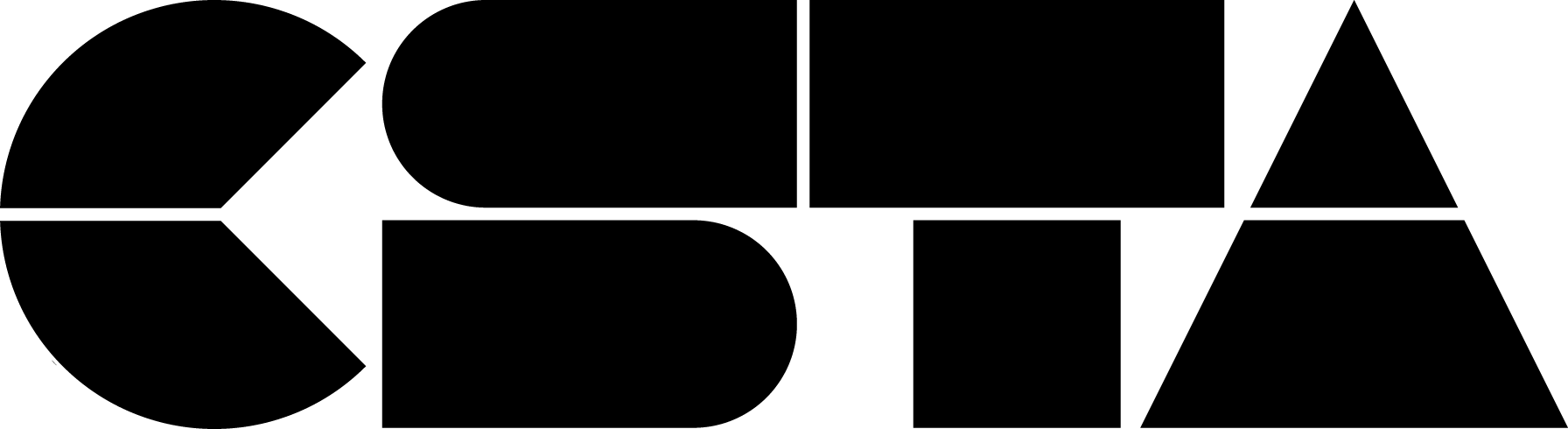
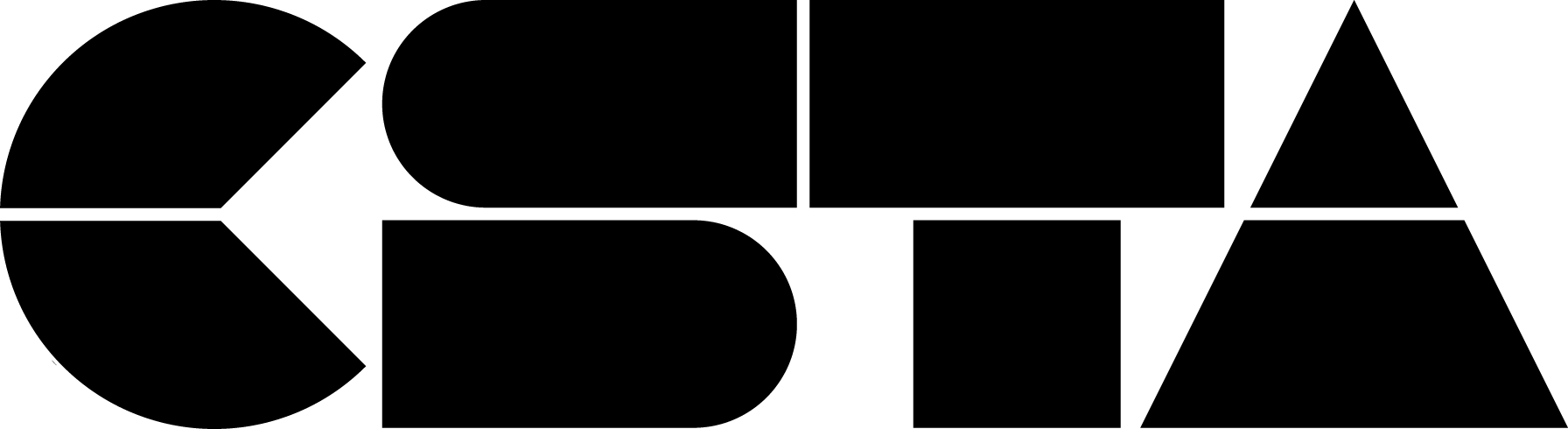
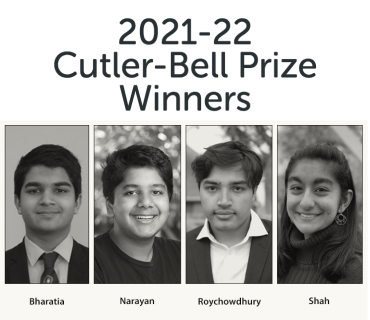
 Harshal Bharatia, Plano Senior High School, Plano, Texas
Harshal Bharatia, Plano Senior High School, Plano, Texas Yash Narayan, The Nueva School, San Mateo, California
Yash Narayan, The Nueva School, San Mateo, California Shoumik Roychowdhury, Westwood High School, Austin, Texas
Shoumik Roychowdhury, Westwood High School, Austin, Texas Hiya Shah, Amador Valley High School, Pleasanton, California
Hiya Shah, Amador Valley High School, Pleasanton, California