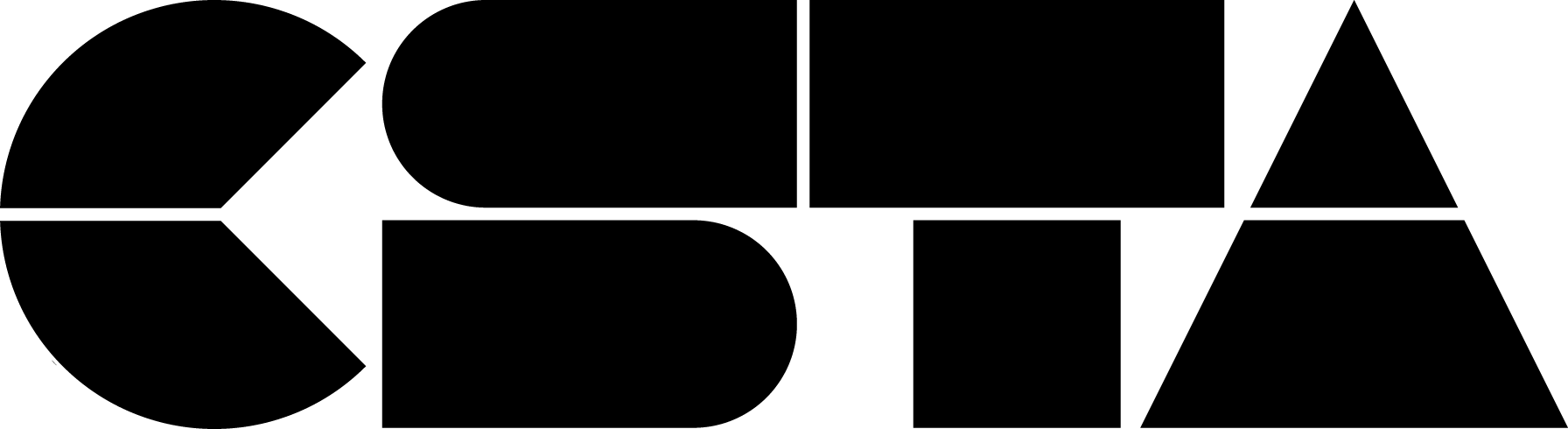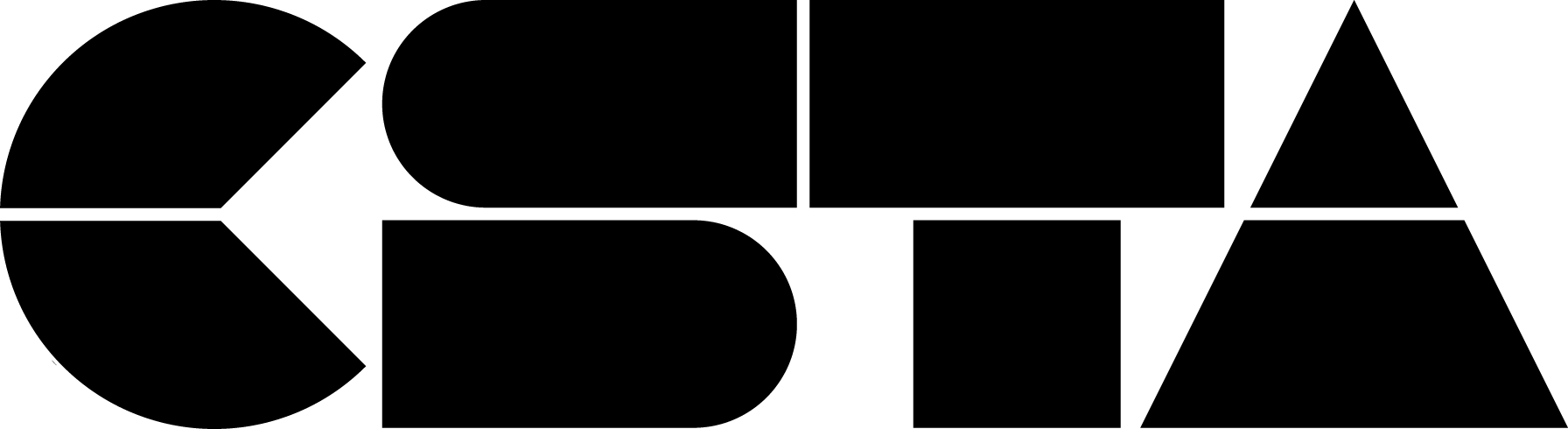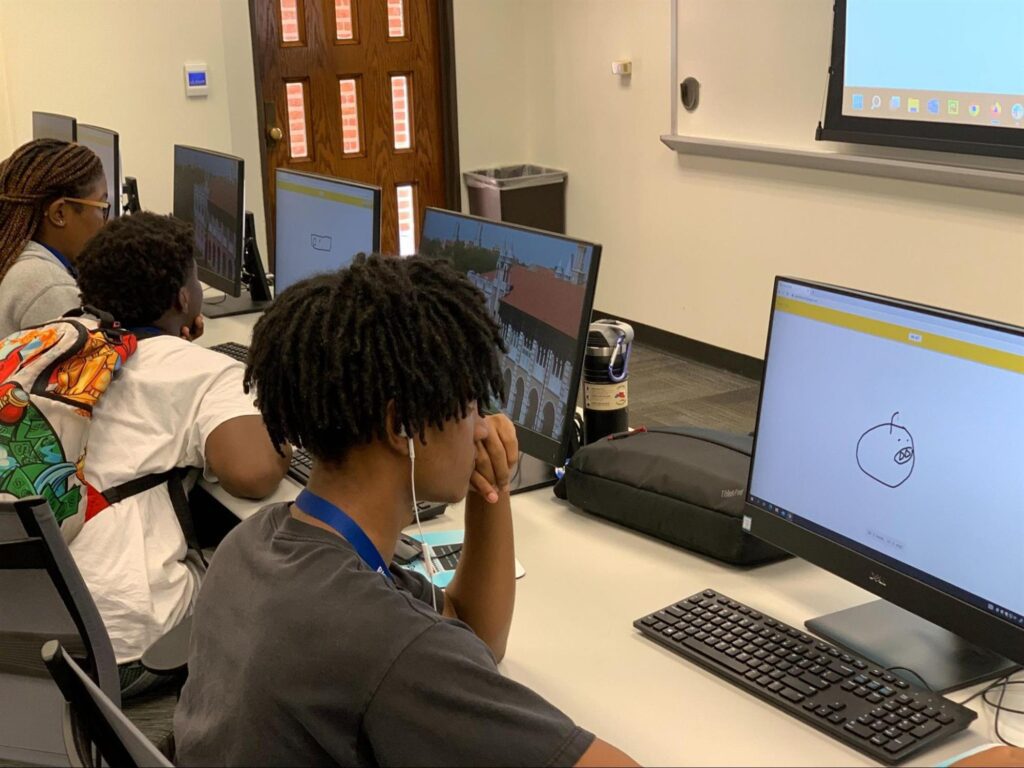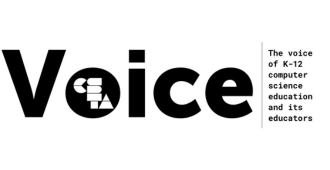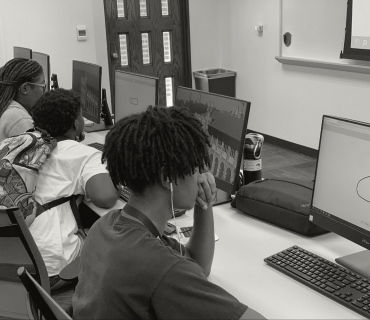
Black History Month is coming up! I always love this time of year because I get reminded of designs and inventions created by African Americans such as Garrett Morgan’s traffic light, George T. Sampson’s clothes dryer, and Otis Boykin’s pacemaker.
Full Story
Black History Month is coming up! I always love this time of year because I get reminded of designs and inventions created by African Americans, such as Garrett Morgan’s traffic light, George T. Sampson’s clothes dryer, and Otis Boykin’s pacemaker. But even with this rich history of innovation and intelligence, we still hear about disparities existing in the educational outcomes of Black students. When I was in the classroom, my mission was always to increase the number of Black students, particularly American Descendants of Slavery (ADOS), that enrolled in Algebra I in the 8th grade, as this has been shown as a gatekeeper to participation in advanced mathematics and computer science courses in high school.
Artificial Intelligence in the Classroom
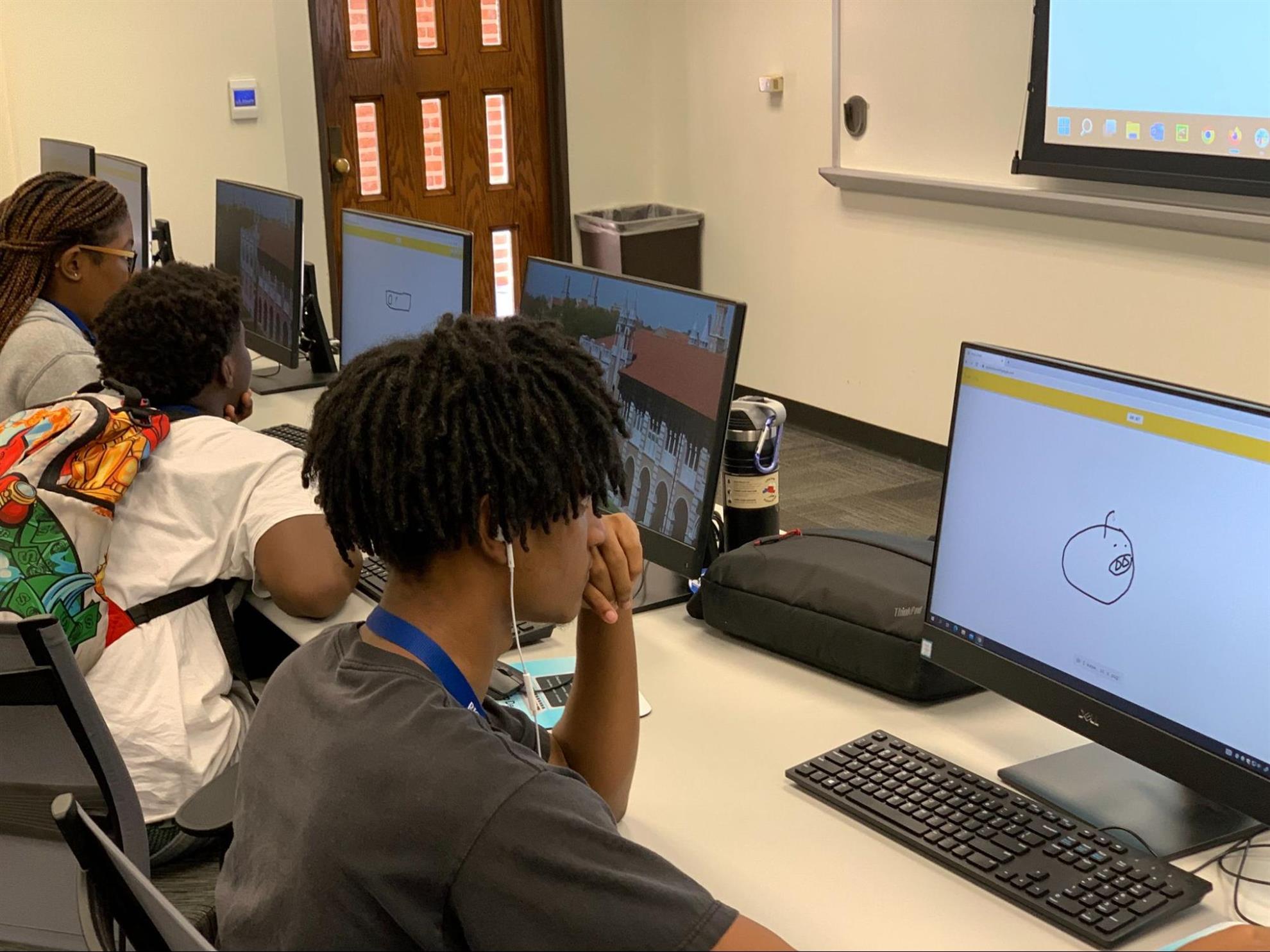 As I brought more students into this course, I wanted to give them access to the latest and best technologies to ensure that they were successful in their coursework. The talking point of the time was whether or not they could use calculators on tests and the horrors of allowing them to use Wolfram|Alpha. In case you don’t remember, Wolfram|Alpha used the latest artificial intelligence to precisely solve equations using natural language processing. Mathematics teachers struggled to decide if allowing students to use this type of technology would be tantamount to cheating and a hindrance to their academic development. And this debate rages on…
As I brought more students into this course, I wanted to give them access to the latest and best technologies to ensure that they were successful in their coursework. The talking point of the time was whether or not they could use calculators on tests and the horrors of allowing them to use Wolfram|Alpha. In case you don’t remember, Wolfram|Alpha used the latest artificial intelligence to precisely solve equations using natural language processing. Mathematics teachers struggled to decide if allowing students to use this type of technology would be tantamount to cheating and a hindrance to their academic development. And this debate rages on…In the years that have followed, technologies have continued to advance, and the platform of today that most closely resembles Wolfram Alpha’s “ambiguous” impact on student learning is ChatGPT. Created by the OpenAI research company, ChatGPT is a language model for dialogue that has been trained to interact with users and give answers to almost any question using AI. While you can ask ChatGPT to write poems, draft essays, and give step-by-step solutions to mathematics equations, a feature that has found its way into many classrooms is the programs’ ability to write, debug, and convert computer science code in almost any programming language. This, once again, calls into question whether or not these types of technologies are appropriate for our students. But it also brings into focus the bigger idea of advocating for equity in the creation and usage of artificial intelligence tools of today and tomorrow.
African American Students and AI
When considering if your students should be able to use ChatGPT in your computing classes, many informed scholars suggest that you need to prepare students to use the technologies that will continue to shape our world. A man once told me that he could take a horse and carriage to work, but why wouldn’t he just drive his car? His point was that new inventions and technologies would usually become the norm and those who choose to do things “the old way” will get left behind. It is incumbent upon us, as educators, to show students how to use these technologies effectively and ethically. The second consideration of advocating for equity in the creation and usage of artificial intelligence is more of a nuanced idea. This Black History Month, I wanted to really encapsulate why it is important for Black students to have equitable experiences using AI and machine learning. What better tool to help me understand why this is important than ChatGPT itself?
I asked this optimized language model to respond to the question of why African American students should learn about artificial intelligence and it gave five important reasons. The arguments that were listed included career opportunities, addressing societal issues, representation, future impact, and personal empowerment. Let’s expand upon each of these ideas:
-
Career Opportunities: The machine learning job market is currently booming and there is every indication that this trend will continue. If Black students are given equal opportunities to learn about artificial intelligence, they will be better suited to pursue careers in the field. With the average salary for artificial intelligence programmers being in the six-figure range and black workers being overrepresented in low-wage jobs, exposing students to career tracks in AI can positively impact their prospects of financial success in their careers.
-
Addressing Societal Issues: When artificial intelligence is paired with social work, there is the potential to unlock social justice advancements that previously haven’t been considered. The USC Center for AI in Society contends that by integrating AI into initiatives that aim to promote social justice, we can generate data-driven insights to promote substantial change in outreach, advocacy, and policymaking.
-
Representation: People of color, especially African Americans, are currently underrepresented in the field of artificial intelligence. This is huge problem because the unique perspectives of Black people are often not considered when new technologies are being developed and tested. It is well documented that facial recognition software and light sensors, in devices like Apple watches and pulse oximeters, have been shown to be inaccurate for darker-skinned individuals; causing issues in healthcare outcomes and having egregious legal ramifications for people of color. If nothing else, having more Black programmers working in the field of artificial intelligence will allow them to voice and address these inequities.
-
Future Impact: As mentioned previously, the technologies of the future will definitely use artificial intelligence. Whether we are discussing transportation, education, or healthcare, AI will continue to improve existing systems that influence our day-to-day lives. It is well documented that the African American community experiences inequities in many of the aforementioned systems, therefore having Black students participate in creating these emerging technologies will positively impact margnalized Black communities.
-
Personal Empowerment: Learning to code machine learning algorithms can empower African American students to understand and shape the future. It allows them to write the programs that will influence their everyday lives, rather than being written off as nonessential passengers in the world that is to come. The skills needed to be successful in this field can also assist in developing problem-solving, critical thinking and technical skills which are transferable to any career they may choose to pursue.
Artificial intelligence is a field that will continue to grow, and I would love to say that a Black student created the next ChatGPT, but they can’t do that if they aren’t represented in the classes that provide the necessary skills to do so.
About the Author
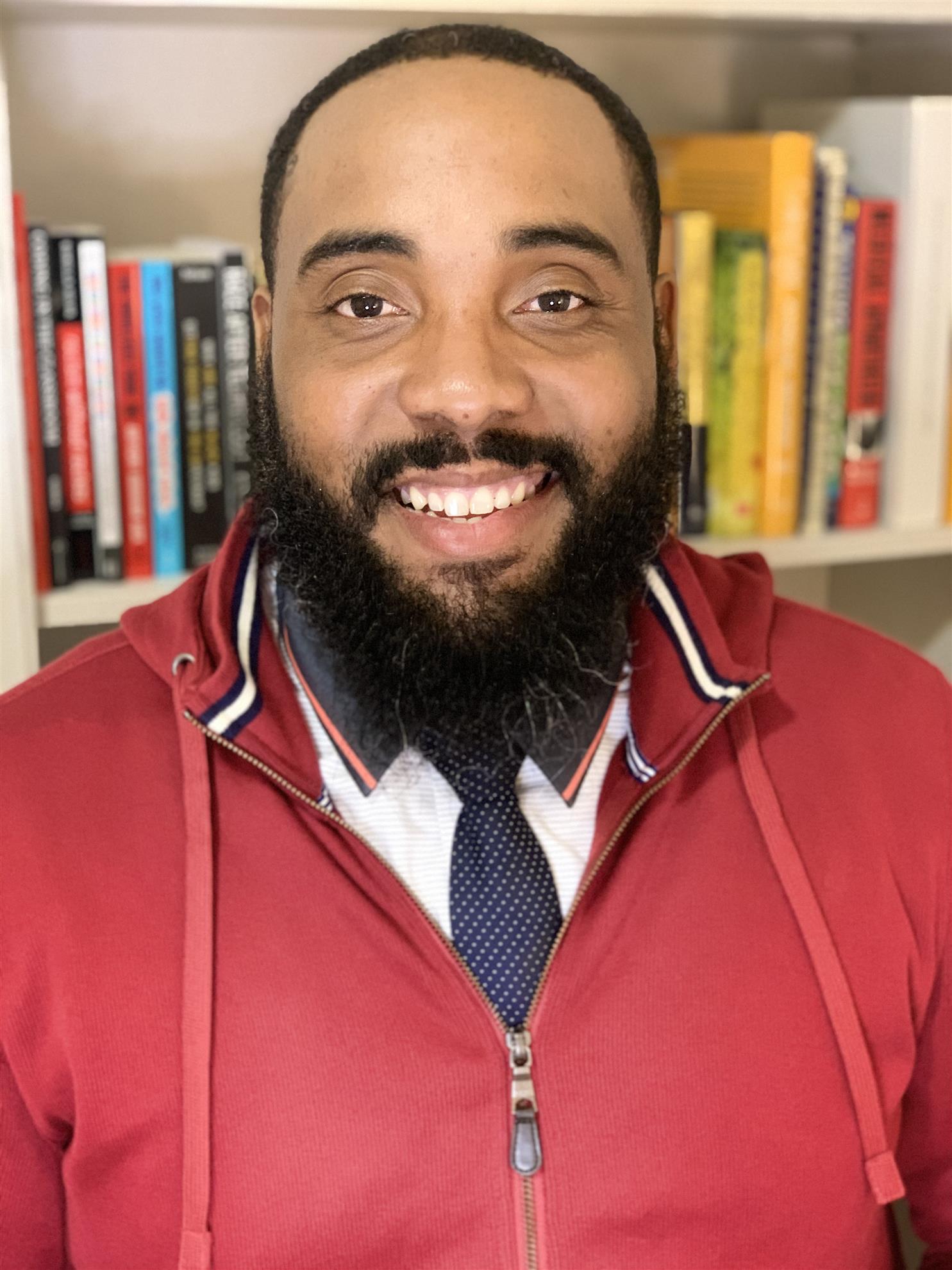 Allen Antoine, M.Ed. is Director of Computer Science Education Strategy for EPIC (Expanding Pathways in Computing) at UT Austin’s Texas Advanced Computing Center (TACC) where he provides leadership in Computer Science education to manage rapidly expanding diversity, equity, and inclusion initiatives and represents EPIC programs at a state and national level. He serves as the Project Director for the Computer Educator Diversity Initiative (CEDI), where he trains educators in equitable teaching practices in computer science courses while preparing them for the unique challenges of teaching computer science with diversity in mind. He also serves as a lead with the Scaling Inclusive Pedagogy (ScIP) project to support the national dissemination of equity-explicit professional development.
Allen Antoine, M.Ed. is Director of Computer Science Education Strategy for EPIC (Expanding Pathways in Computing) at UT Austin’s Texas Advanced Computing Center (TACC) where he provides leadership in Computer Science education to manage rapidly expanding diversity, equity, and inclusion initiatives and represents EPIC programs at a state and national level. He serves as the Project Director for the Computer Educator Diversity Initiative (CEDI), where he trains educators in equitable teaching practices in computer science courses while preparing them for the unique challenges of teaching computer science with diversity in mind. He also serves as a lead with the Scaling Inclusive Pedagogy (ScIP) project to support the national dissemination of equity-explicit professional development.Allen has over 15 years of experience in the educational field, working with elementary students to improve their literacy and numeracy skills, teaching 8th-grade mathematics and Algebra I, and developing curriculum for Alief ISD and Rice University. He regularly gives keynote presentations, consults, and leads workshops, covering a wide variety of STEM, School Culture, Equity and Inclusion, Culturally Responsive Teaching, Inquiry-Based Learning, and Computer Science topics. He also is currently the vice president of CSTA Greater Houston Chapter.