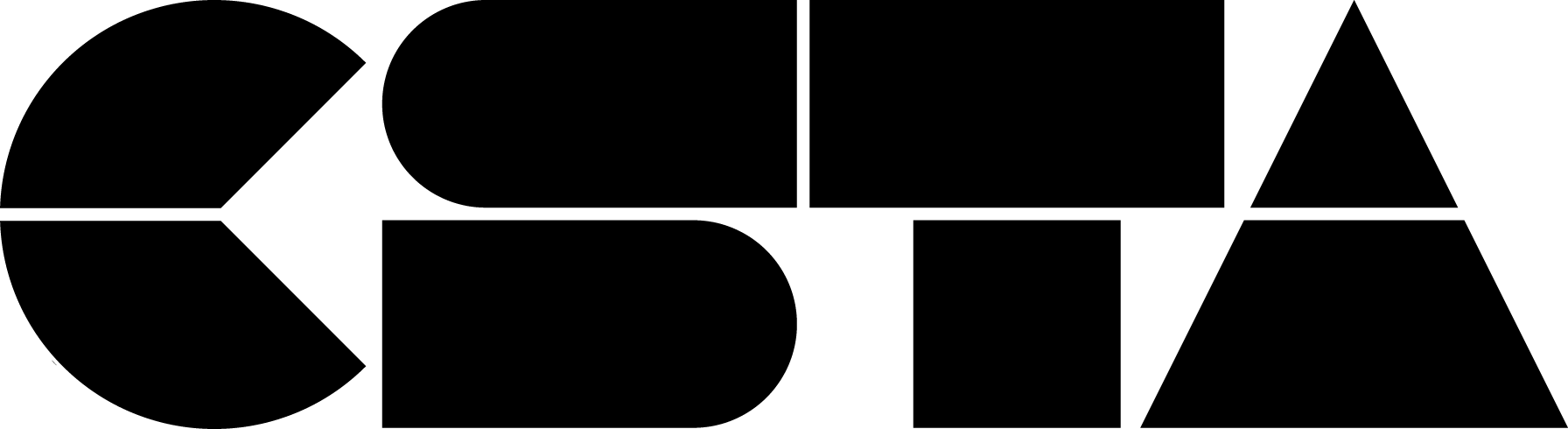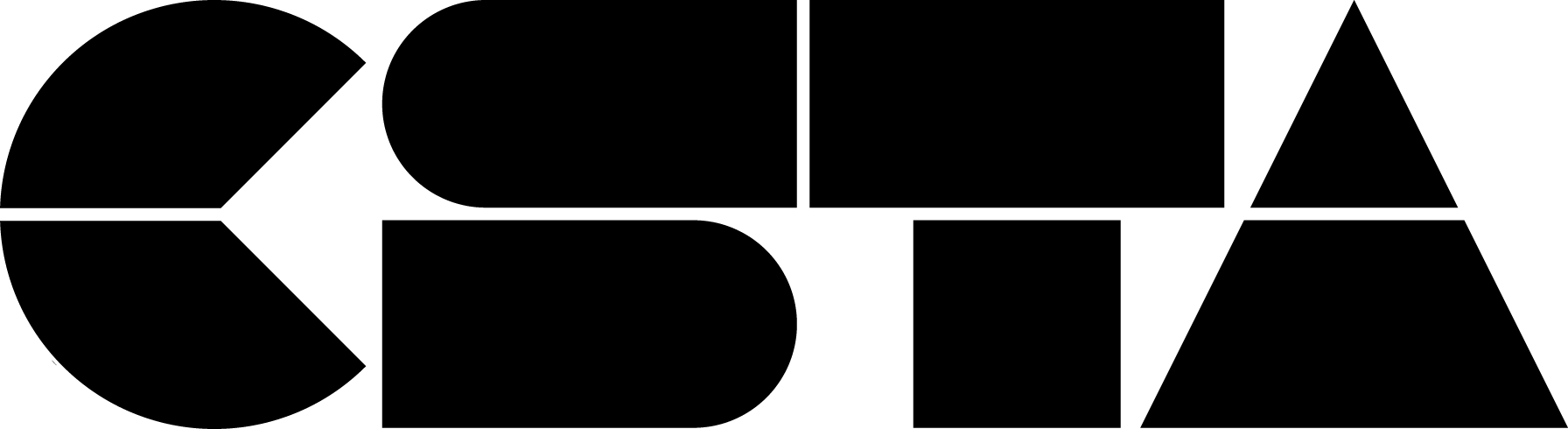May is Asian American Pacific Islander Heritage month (AAPI).
Full Story
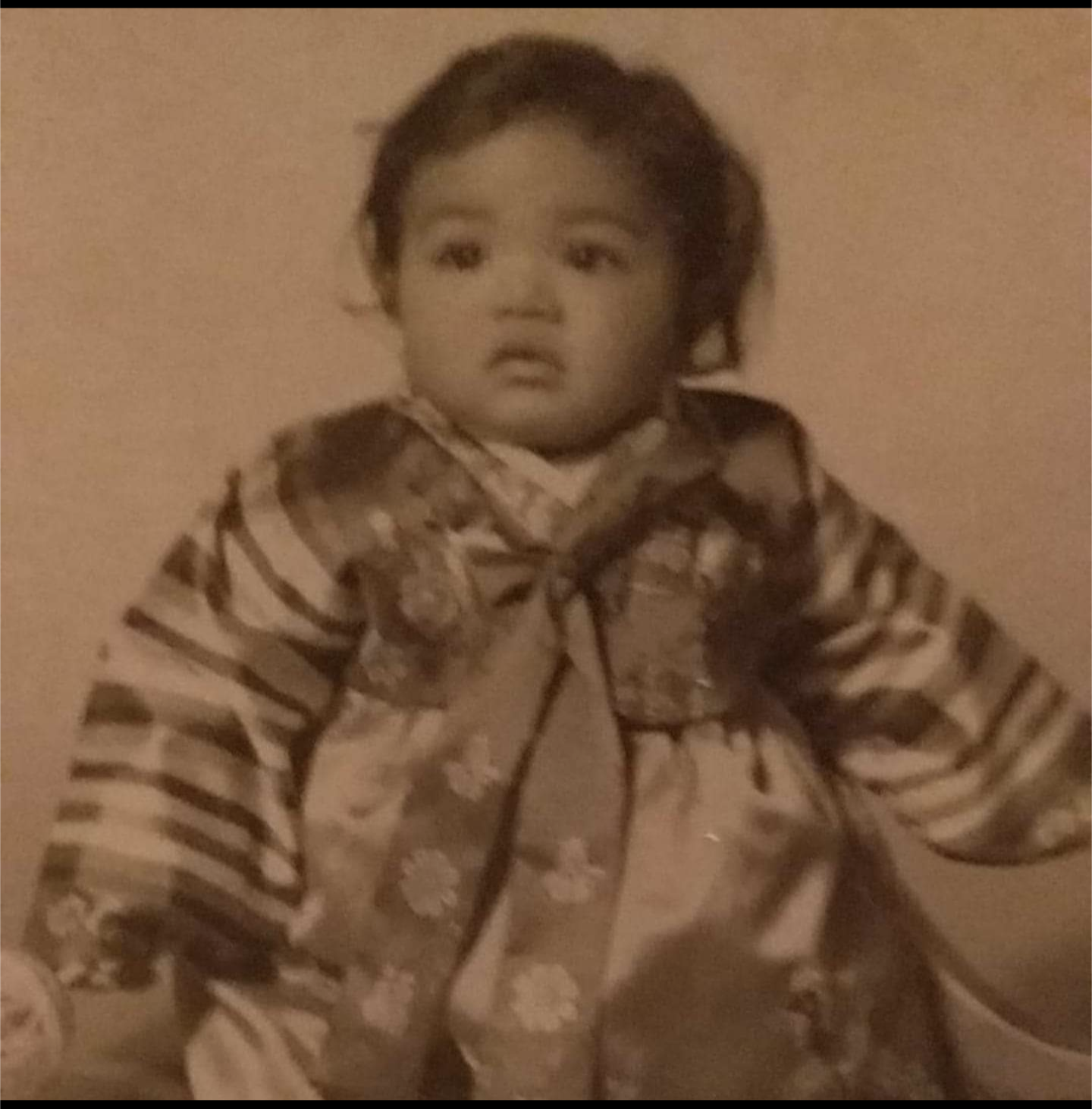 May is Asian American Pacific Islander Heritage month (AAPI). As a teacher of Asian descent, I thought there was no better way to celebrate my heritage than to write down some of my thoughts in the hopes that you would be able to gain some insight to what it means to be part of an educational system that many times feeds into numerous AAPI stereotypes instead of working against them and giving opportunities for all. I have had many experiences dealing with the aftermath of my students feeling unseen by other teachers. I have also had experiences as a marginalized student and teacher. From the day I was born, I was marked; marked with the features that distinguish me from others. (The photo to the right is of me as a baby in a traditional Korean Dress.) We all have features that make us unique, but do we as a society use those features as a way to judge others? As teachers, do we use stereotypes to profile our students? It is important to me to create opportunities to make computer science available to all students. In order to break down the numerous stereotypes towards AAPI students, we need to educate ourselves on the vast differences amongst all the AAPI races and how many of the AAPI stereotypes are unfair to more than just the AAPI community. Teachers should try to find a way to discuss students’ histories and create an open dialogue in our classrooms to educate all students on the damage that stereotypes create and give marginalized students the opportunity to feel heard and their cultures understood.
May is Asian American Pacific Islander Heritage month (AAPI). As a teacher of Asian descent, I thought there was no better way to celebrate my heritage than to write down some of my thoughts in the hopes that you would be able to gain some insight to what it means to be part of an educational system that many times feeds into numerous AAPI stereotypes instead of working against them and giving opportunities for all. I have had many experiences dealing with the aftermath of my students feeling unseen by other teachers. I have also had experiences as a marginalized student and teacher. From the day I was born, I was marked; marked with the features that distinguish me from others. (The photo to the right is of me as a baby in a traditional Korean Dress.) We all have features that make us unique, but do we as a society use those features as a way to judge others? As teachers, do we use stereotypes to profile our students? It is important to me to create opportunities to make computer science available to all students. In order to break down the numerous stereotypes towards AAPI students, we need to educate ourselves on the vast differences amongst all the AAPI races and how many of the AAPI stereotypes are unfair to more than just the AAPI community. Teachers should try to find a way to discuss students’ histories and create an open dialogue in our classrooms to educate all students on the damage that stereotypes create and give marginalized students the opportunity to feel heard and their cultures understood. While there is much intersectionality amongst the Asian races, there are also some vast differences amongst all the AAPI races. There are, in fact, 20 different countries within the continent of Asia, and the continent spans 17,212,000 square miles. It is the largest of all the continents with the largest population of 4 billion people. So while in the U.S., Asian is one of the smallest minorities, it is also one of the fastest-growing. Some of the countries found in Asia include Japan, Indonesia, India, and Pakistan. These four countries are very rich in diverse races, cultures, and languages. As educators, we need to be able to embrace diversity amongst our AAPI students and not lump all of them into the same groups.
For many of the AAPI, stereotypes are unfair to more than just the AAPI community. Many do not understand the ramifications of being considered the smartest in the room based purely on race. Let’s look more in-depth at the stereotype that AAPI is the “model minority.” This stereotype is a problem that affects many communities. Moreover, it attempts to thwart claims of systemic racism. Because if an AAPI student struggled in the same ways as the other marginalized students and was a success, then everyone should be able to do it. Which leads us to another concern: what happens to other AAPI students who aren’t meeting the expectations of the model minority stereotype? Many AAPI students from countries like Vietnam or Bhutan are continuing to be marginalized and fall through the cracks. These students are in fact resentful of other AAPI students and you will many times find lots of animosity among the Asian races but no one wants to address those statistics from individual countries.
Another aspect to look at is the effect this idea of model minority plays with other races. Blacks and Hispanics are resentful of the perceived success of AAPI students that administrations and media hold up as the “how to” examples of how they can be marginalized and successful. We as educators need to think about that when we have a student of Asian descent doing well in class. We shouldn’t praise them as the model minority but as an individual student who is doing well in a particular subject.
The final stereotype I wanted to squash is that of language and the perceptions based on language. In a recent article called Mother Tongue by Amy Tan (Author of The Joy Luck Club) Ms. Tan speaks of her experiences with her mother. A non-native English speaker, she tells a story of the way her mother is treated because she speaks broken English and is somehow less intelligent than someone who speaks it fluently. I identify with this story because my mother, too, speaks broken English and many times is not taken seriously. I have found myself speaking for my mother on many occasions. Here is an example of a two-fold problem because this is an experience that I know many of my students deal with, especially when they have to translate for non-English-speaking parents. As a child, this can be difficult and we as teachers need to find empathy for those students and try to understand their situation. Moreover, students with parents who speak English can have difficulties in school when they are young because of the language barrier. Pronunciation of words, etc. are carried through from generation to generation so even if they speak English, it can come with speech issues and grammar difficulties. A student that goes home to a house with no English speakers doesn’t have anyone to practice proper English with, nor do they have someone to read to them in English. These are all ways students fall behind, and again as teachers we need to help identify that our students need our help to be successful despite these difficulties.
We need to find a way to discuss students’ histories and create an open dialogue in our classrooms. I want to ensure that educators understand that just because a student is a member of an AAPI community, it doesn’t mean they are going to be naturally gifted in Math and Science, or they won’t struggle with computer science. This shift in thinking will also include the understanding that our other marginalized students can be naturally gifted in Math and Science or that they may excel in computer science. I hope that you will take a look at your practices regarding assignments, testing, and homework. Are you being equitable with all students? Have you researched your students to know their identity? With a clear understanding of your students’ identity, you can use that information with other resources from your content to determine the best way to teach all students. The goal is to create a teaching practice that is equitable for all. Simply, I ask that you see each student as a unique individual and not look at their race as an indicator of future performance. Rather, I want you to look at their race as part of their identity and cultural background and something to learn more about because you care for them as their teacher and as a human being.
About the Author
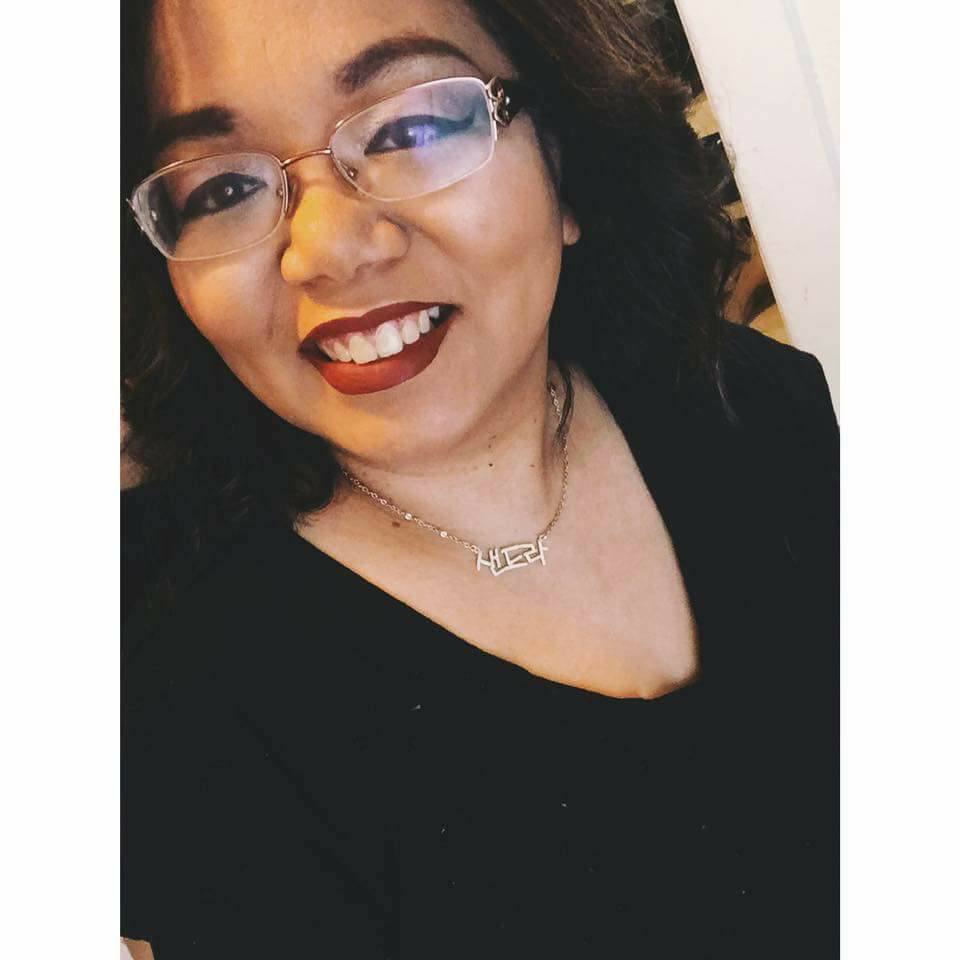 Sandra Hartman is entering her 16th year of teaching. As a Korean American Sandra recognizes the need for more females of color in the STEM fields and hopes to use her experience to push female students towards STEM fields. She’s currently the Computer Technology and Media Design teacher with the East Stroudsburg Area School District. In addition to teaching Computer Science and Media Design Sandra also does some Technology Integration with other teachers in her school. Additionally, Sandra advises after-school clubs like Student Council, and the Media and Design Competition as well as oversees the Morning Announcements Broadcast, The Lehman Today Show. Sandra graduated from Marywood University with a B.S. in Accounting, and an MAT, in Secondary Education. Sandra also holds a Post Bac Certification in Family and Consumer Sciences, and a NJ State Supervisor Certification. Currently, Sandra is working on an M.Ed in Instructional Technology at East Stroudsburg University. Sandra is also the mother of two College Seniors. Outside of work Sandra enjoys reading, watching movies, and spending time with her Cricut machine and her family.
Sandra Hartman is entering her 16th year of teaching. As a Korean American Sandra recognizes the need for more females of color in the STEM fields and hopes to use her experience to push female students towards STEM fields. She’s currently the Computer Technology and Media Design teacher with the East Stroudsburg Area School District. In addition to teaching Computer Science and Media Design Sandra also does some Technology Integration with other teachers in her school. Additionally, Sandra advises after-school clubs like Student Council, and the Media and Design Competition as well as oversees the Morning Announcements Broadcast, The Lehman Today Show. Sandra graduated from Marywood University with a B.S. in Accounting, and an MAT, in Secondary Education. Sandra also holds a Post Bac Certification in Family and Consumer Sciences, and a NJ State Supervisor Certification. Currently, Sandra is working on an M.Ed in Instructional Technology at East Stroudsburg University. Sandra is also the mother of two College Seniors. Outside of work Sandra enjoys reading, watching movies, and spending time with her Cricut machine and her family.