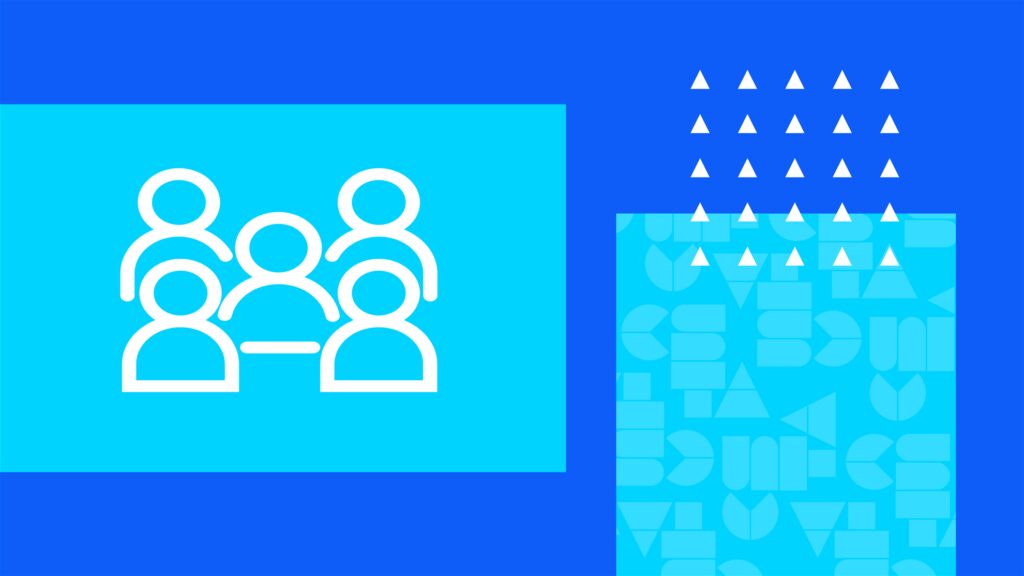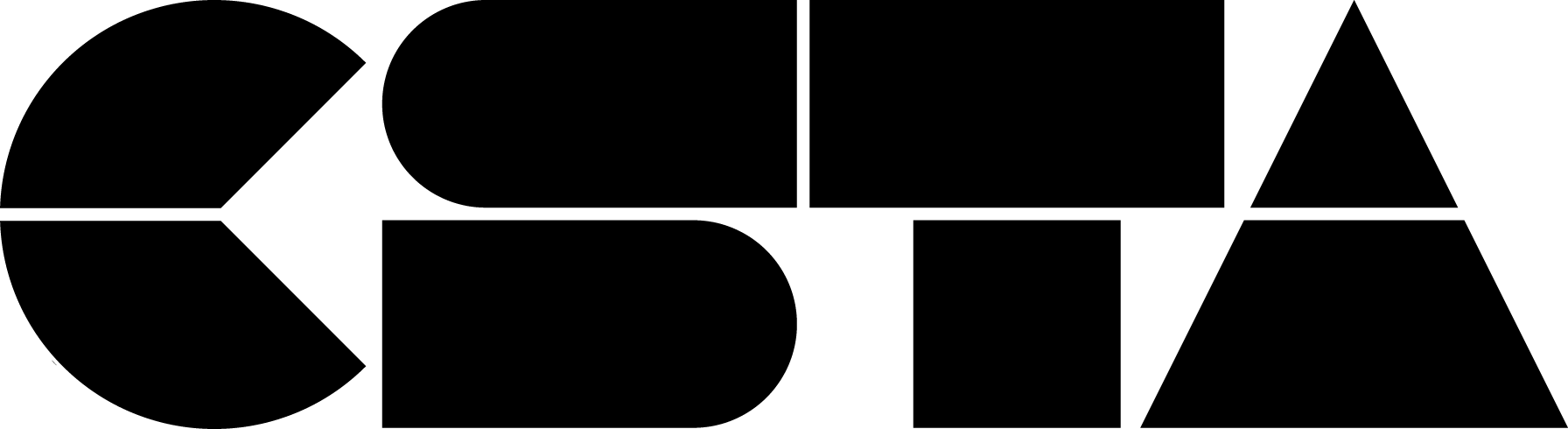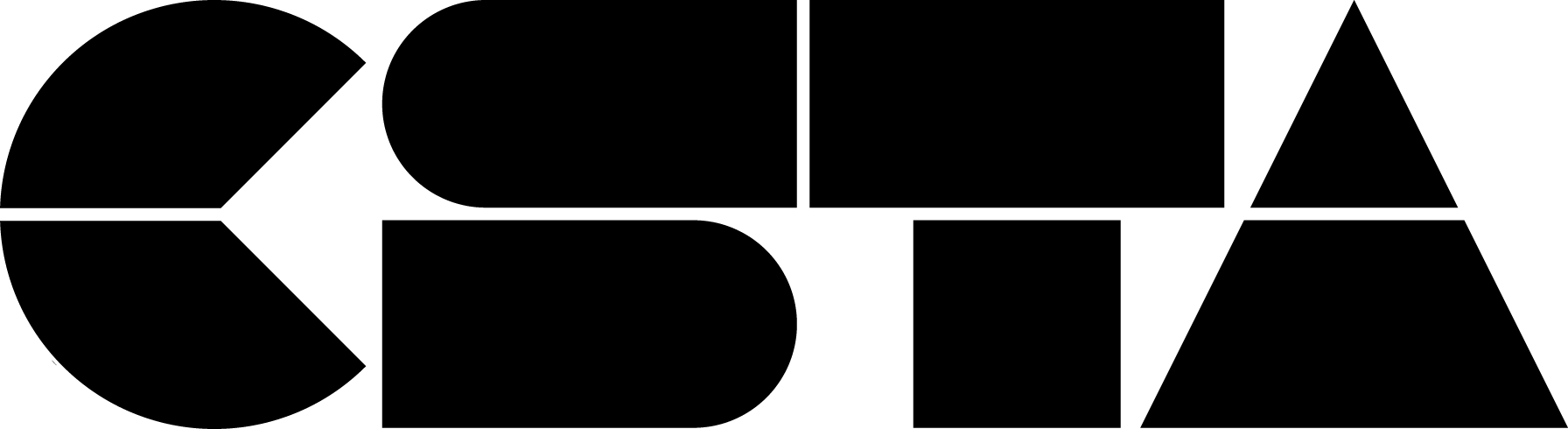Join members of the Black Affinity Group for a night celebrating #BlackJoy.
Celebrate in Black: #BlackJoy
13 Feb 25, 07:30 PM - 08:30 PM Eastern Standard Time
Join members of the Black Affinity Group for a night celebrating #BlackJoy.